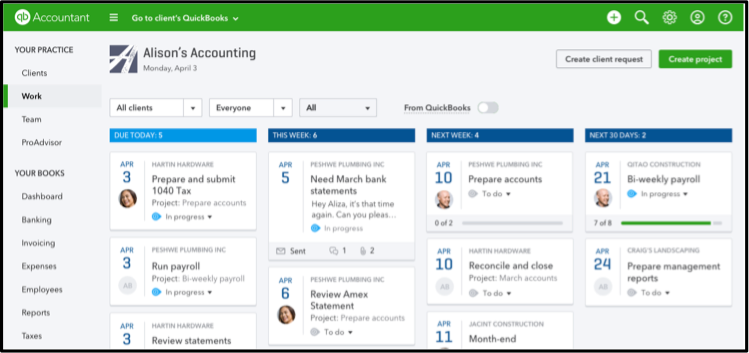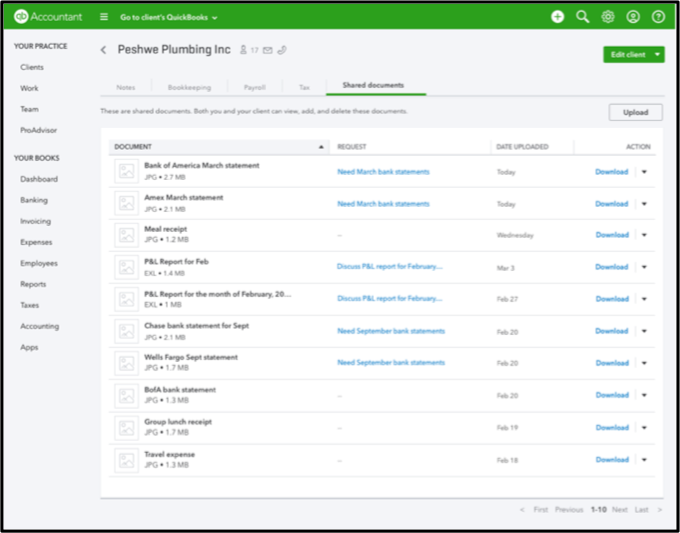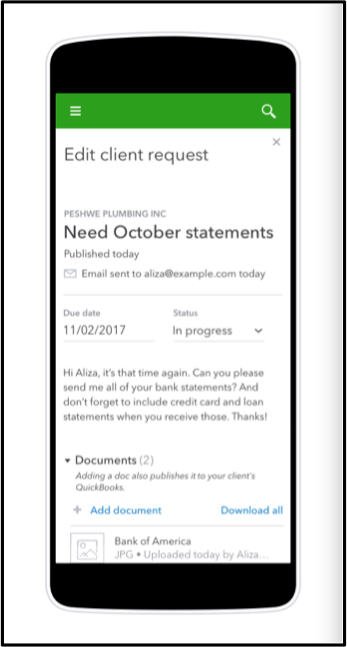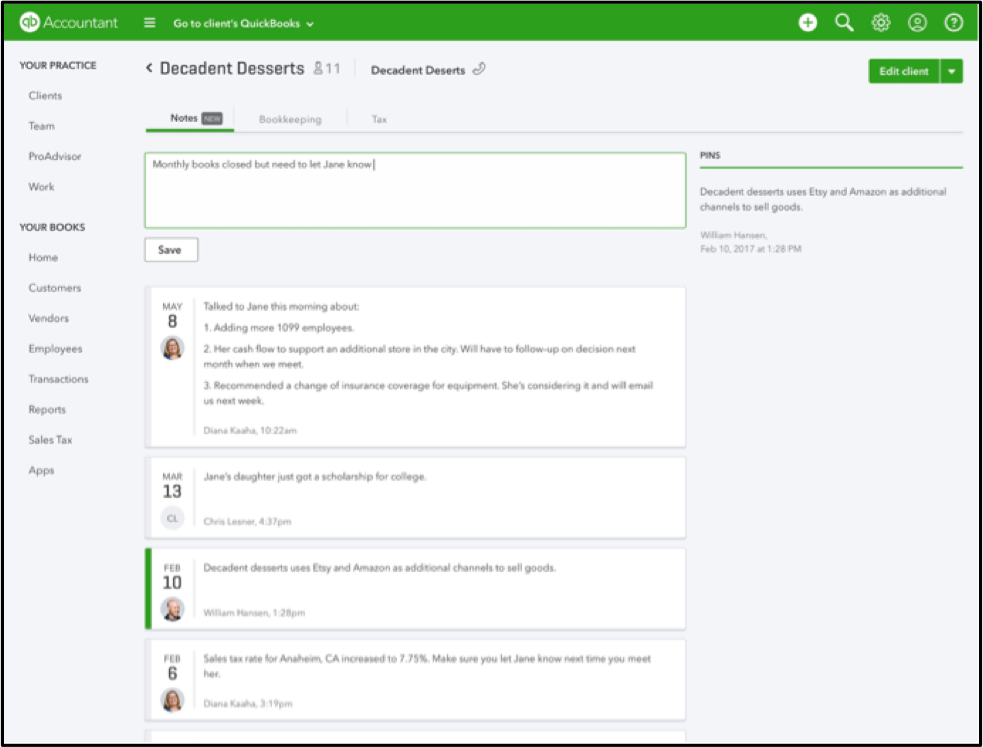With QuickBooks® Online Accountant, communicating with your clients is simpler and more secure than ever. Take advantage of these five features to help keep your clients in the know and accomplish your tasks — from organizing all of your clients’ contact information to taking notes to sharing important documents.
#1: Secure, efficient sharing and messaging
You can create client requests directly within your dashboard with Quickbooks Online Accountant. Whether you want to share important documents or message clients, you can do so securely straight from your Work tab in the left navigation panel.