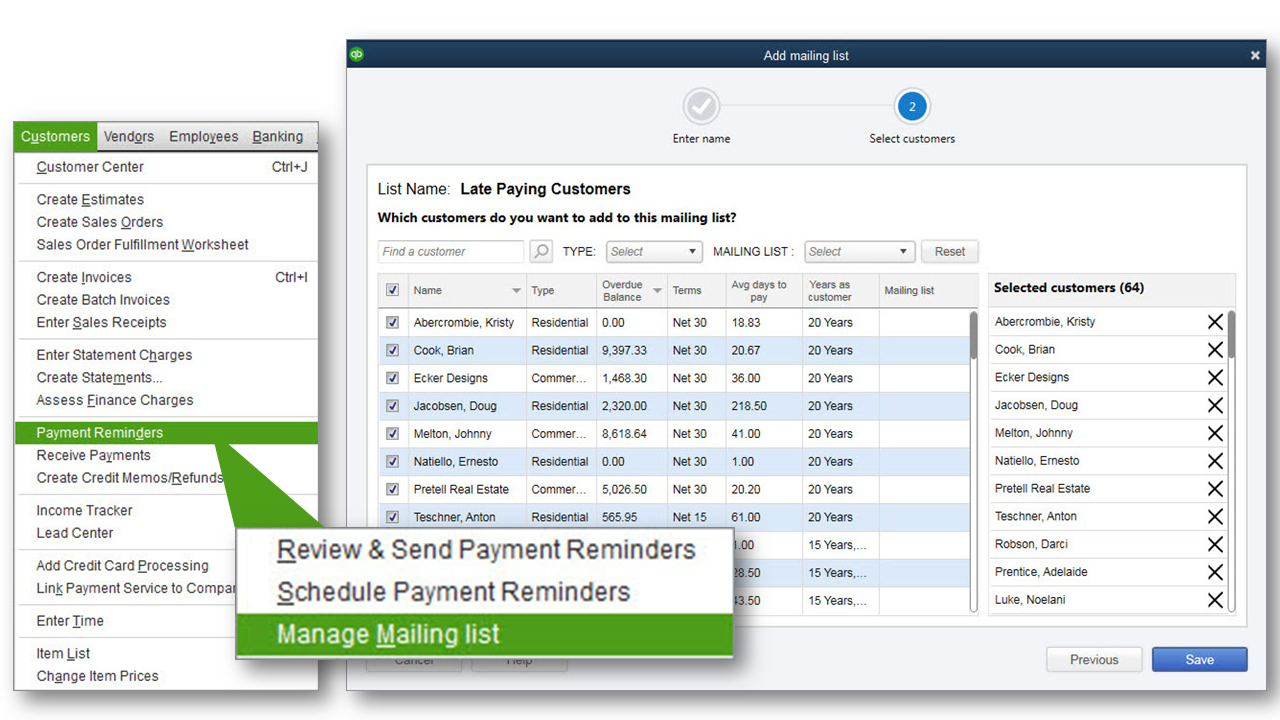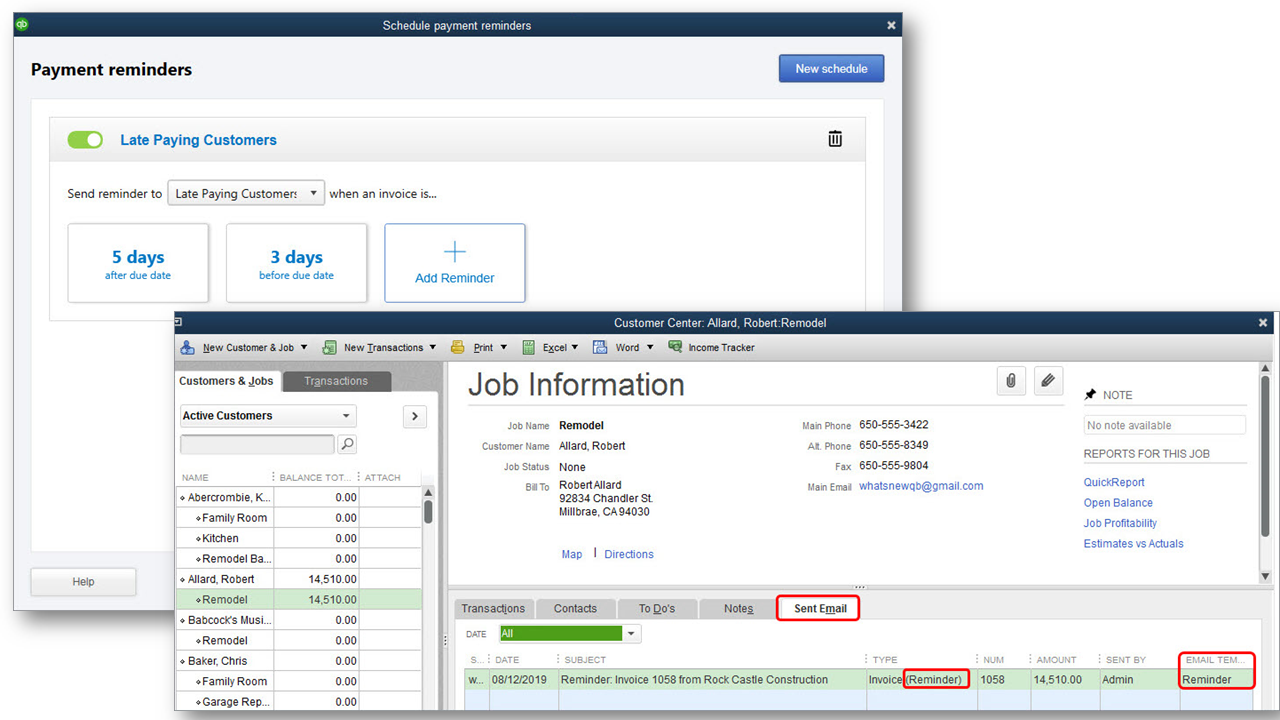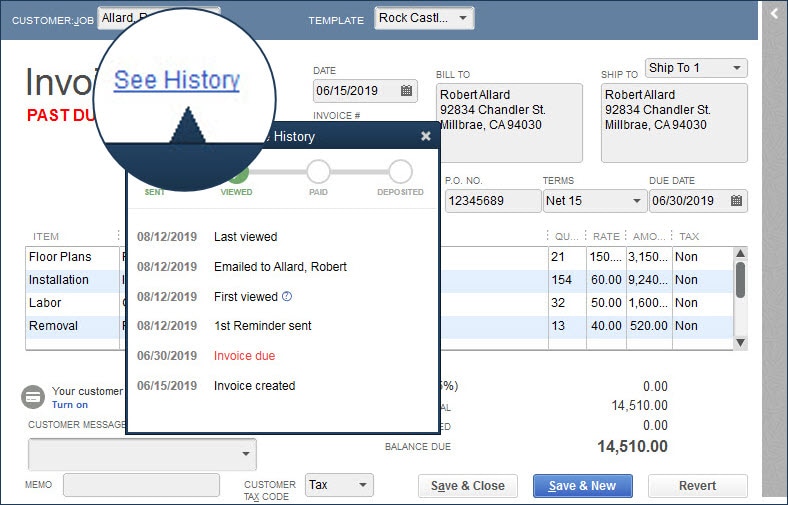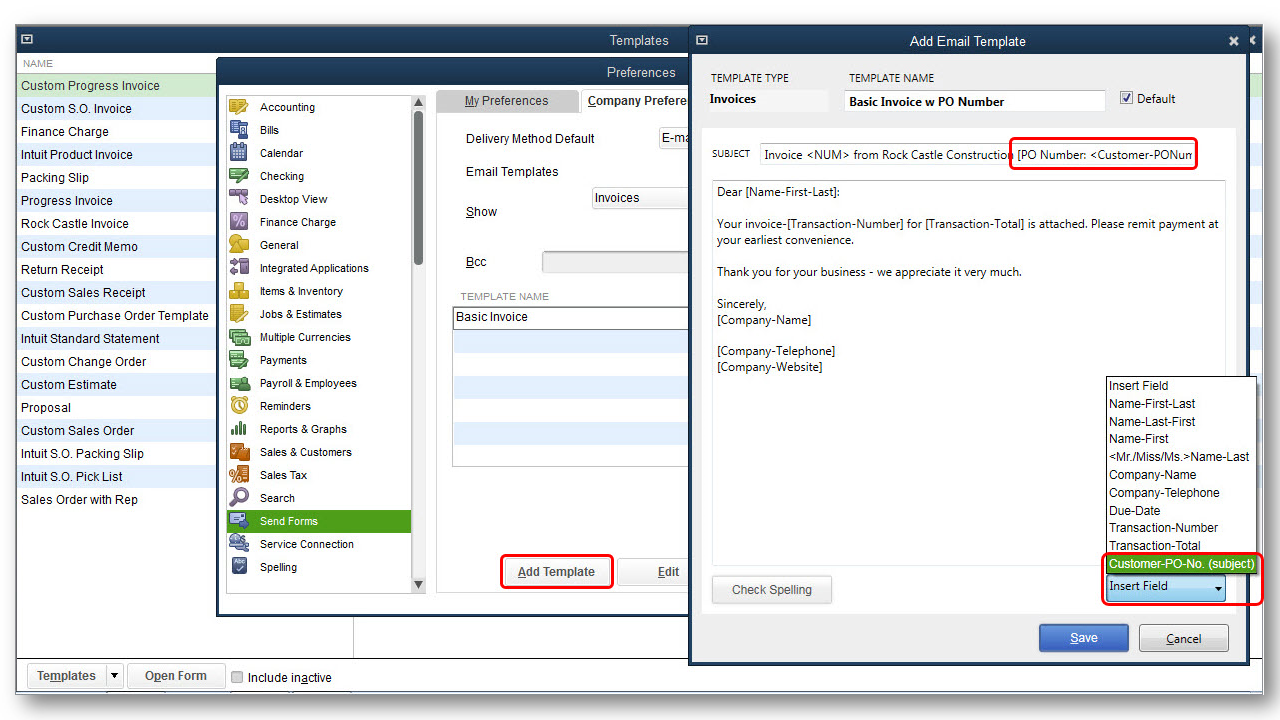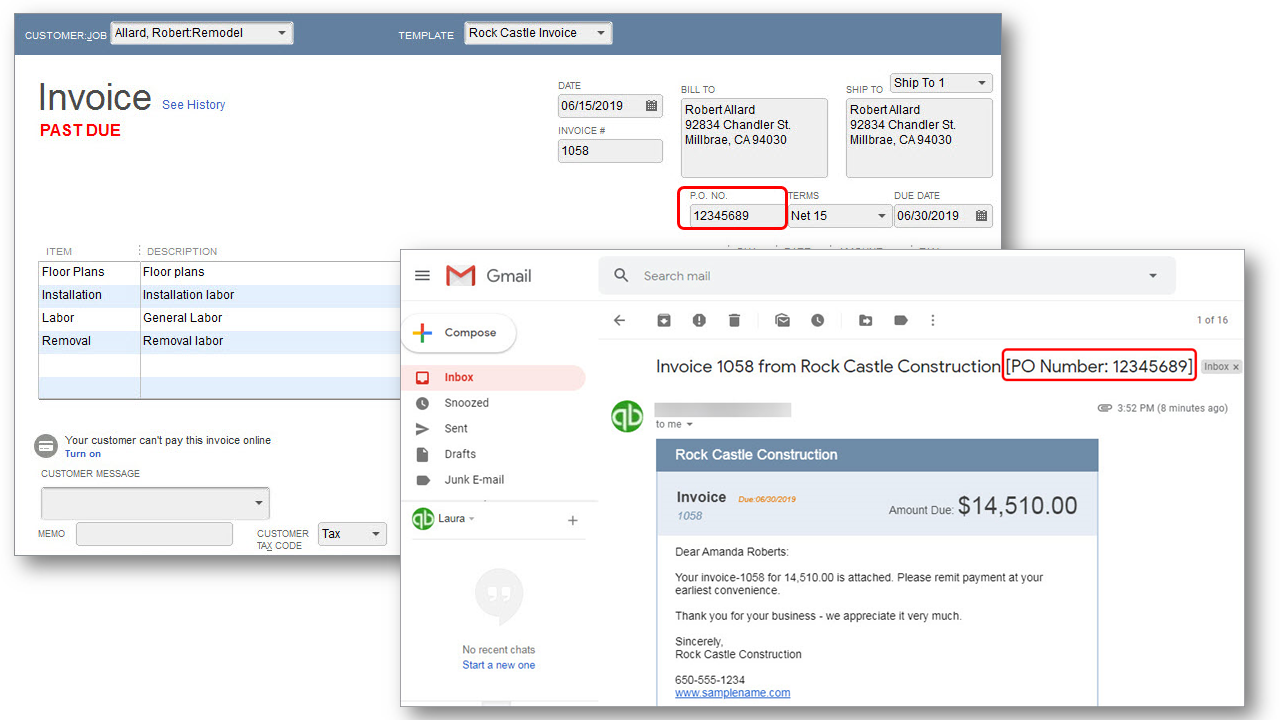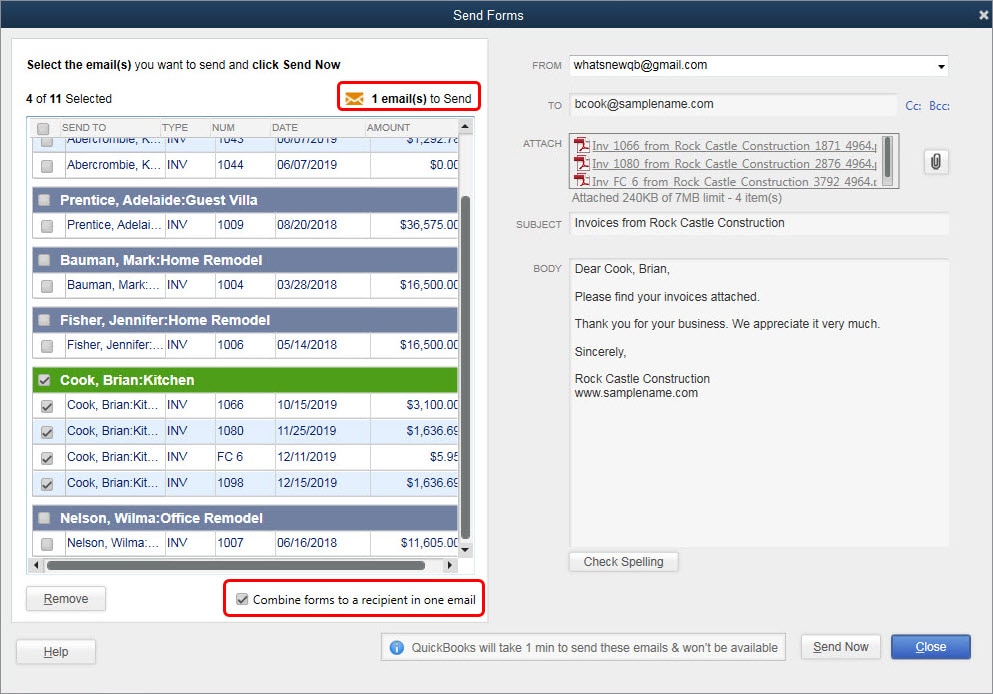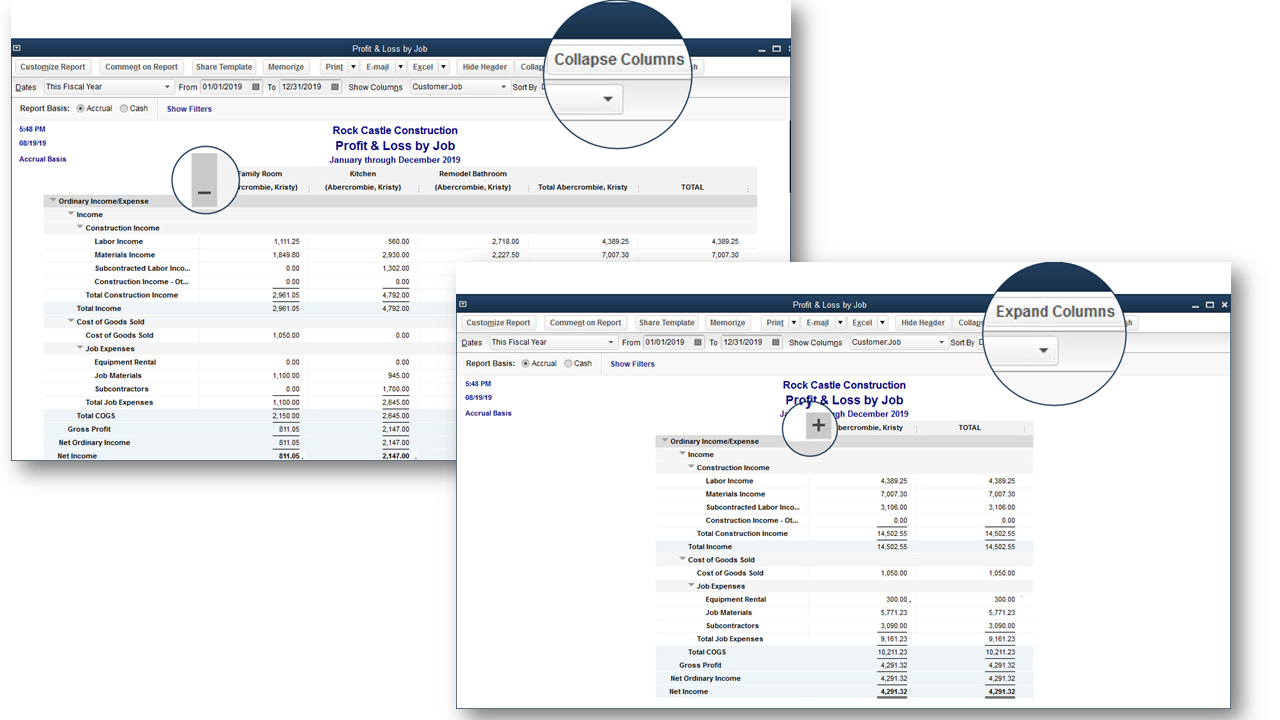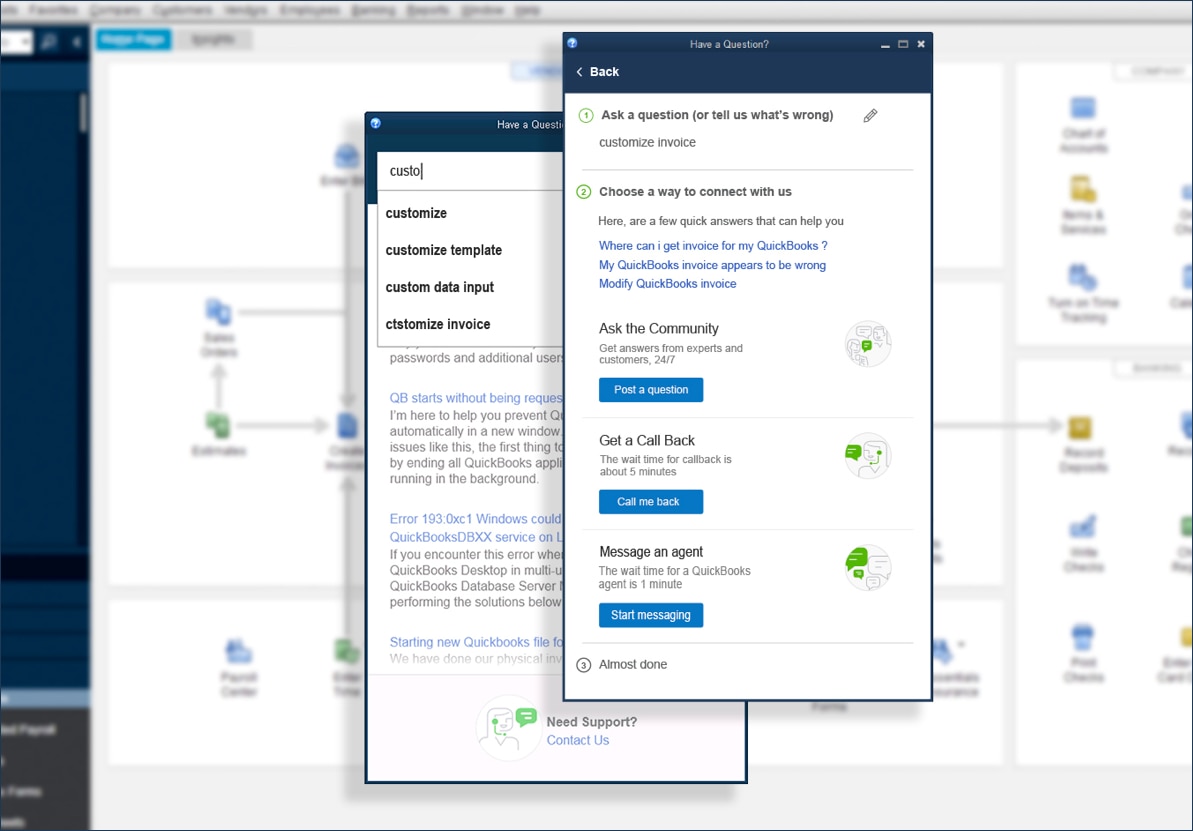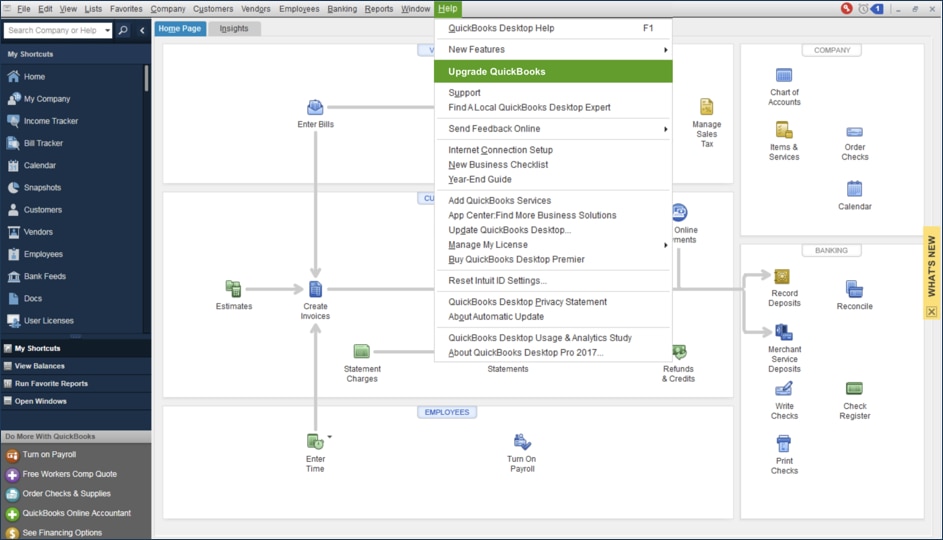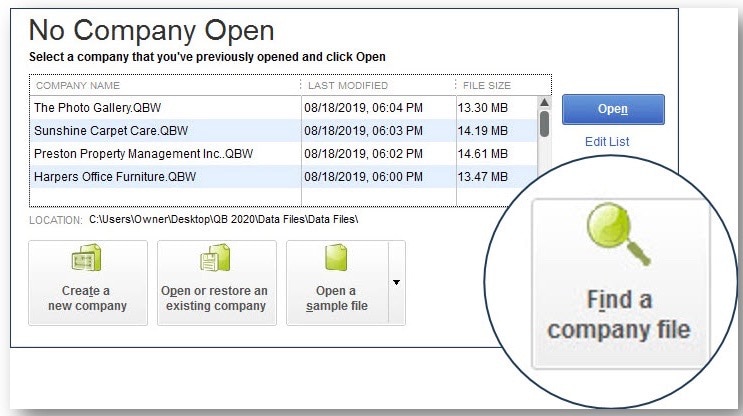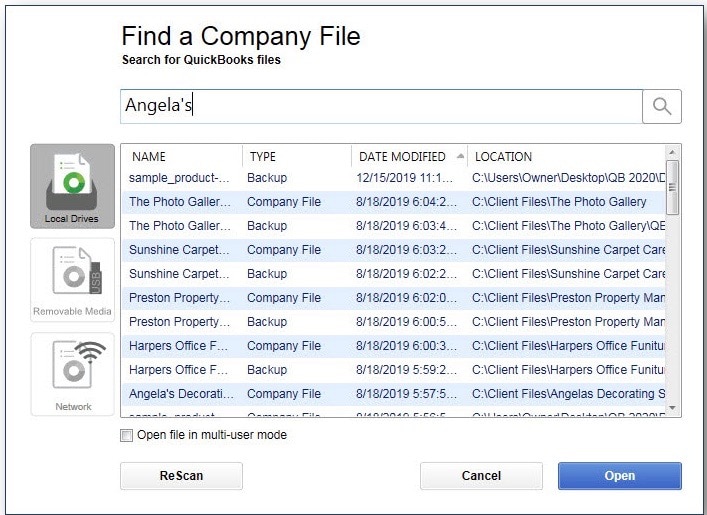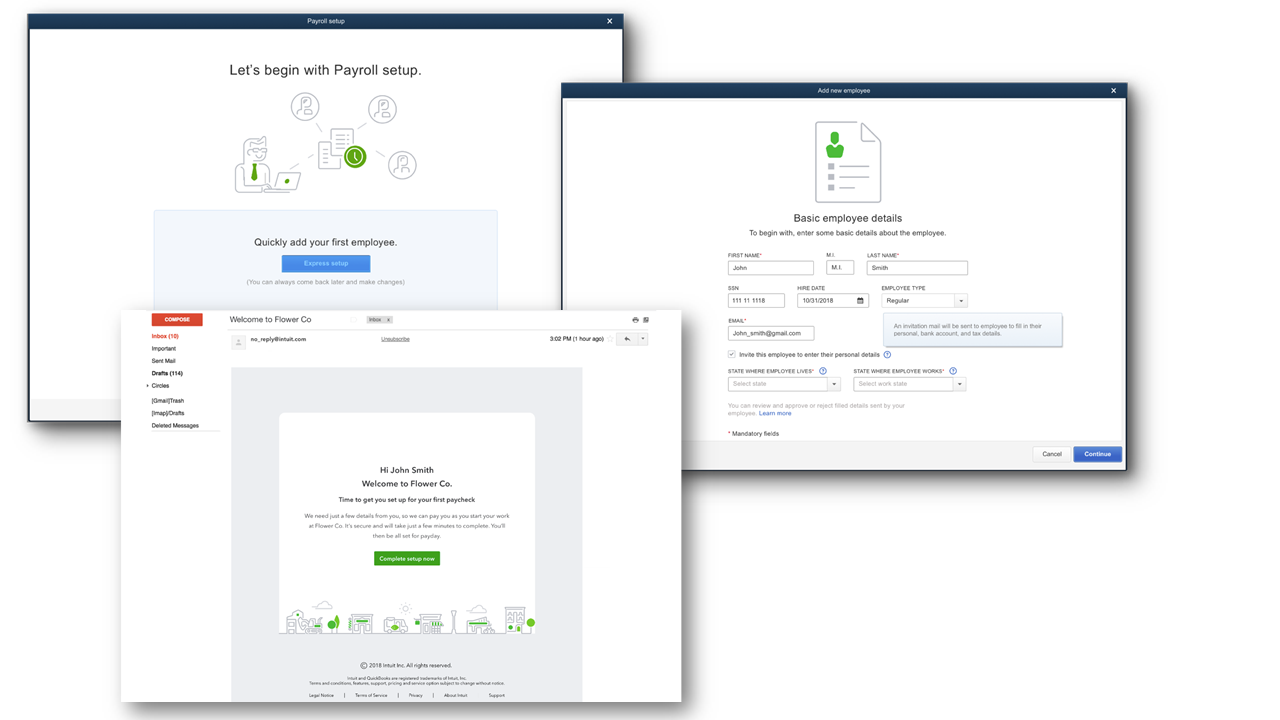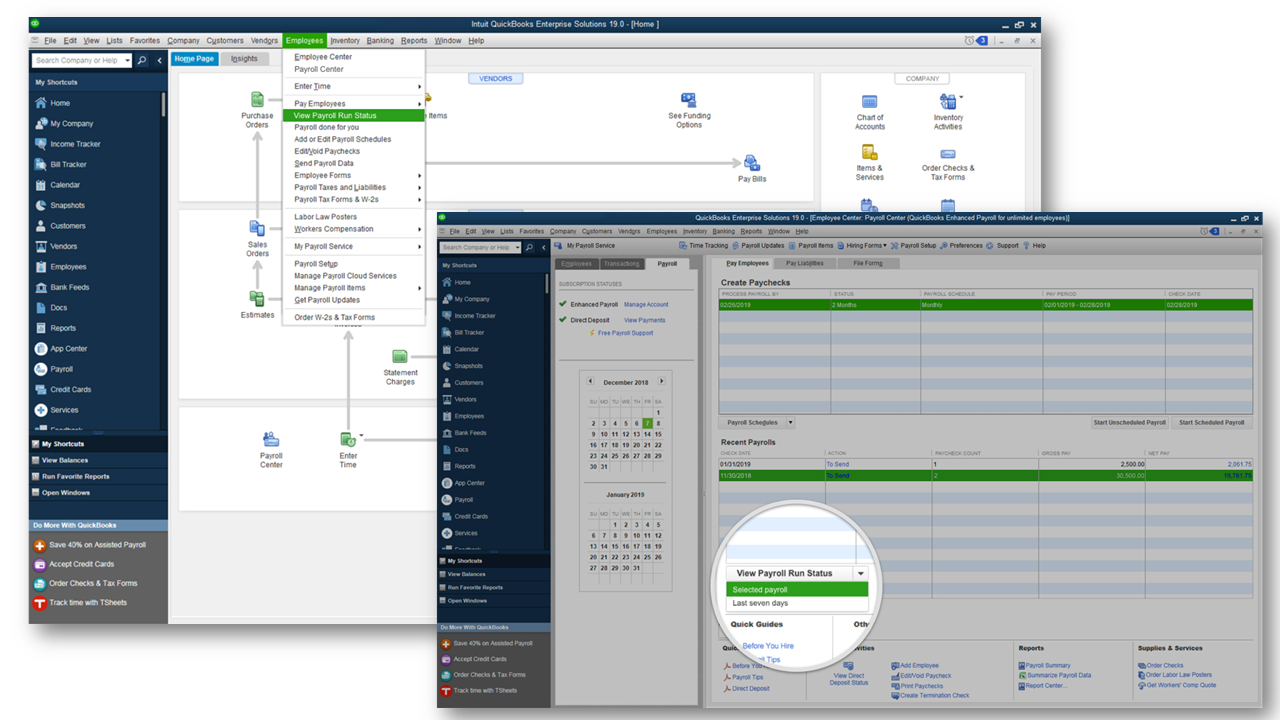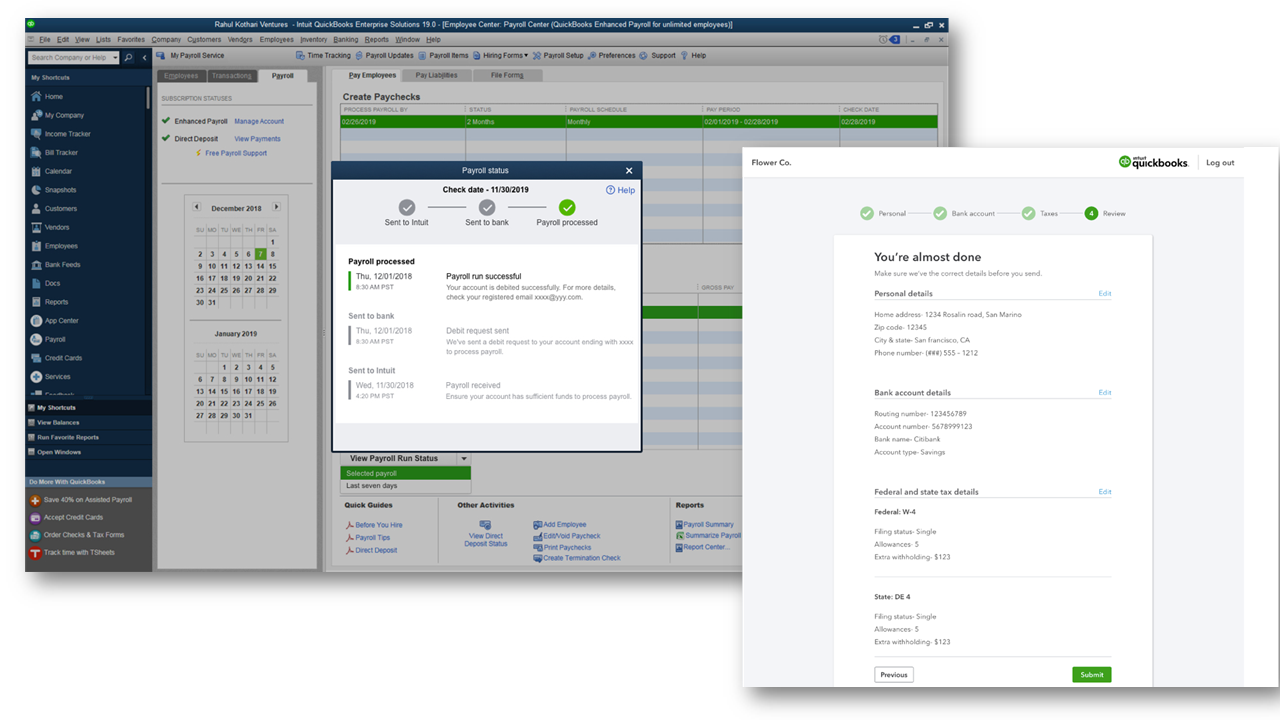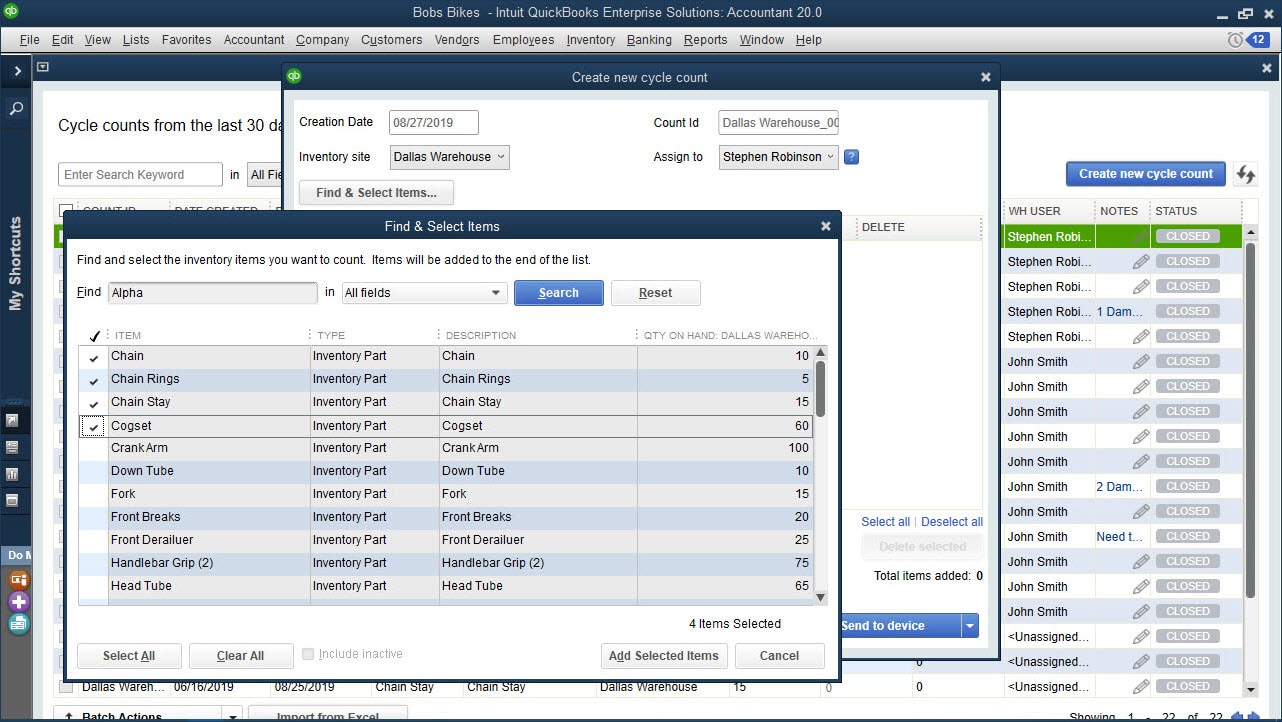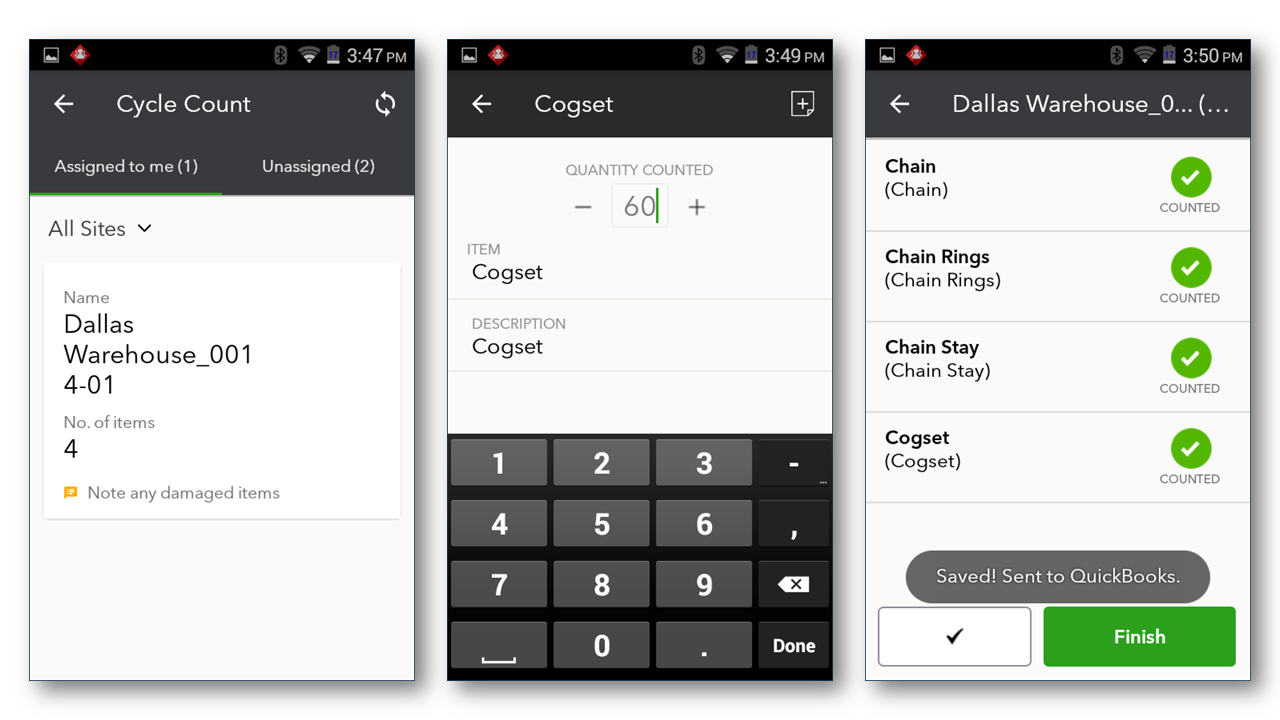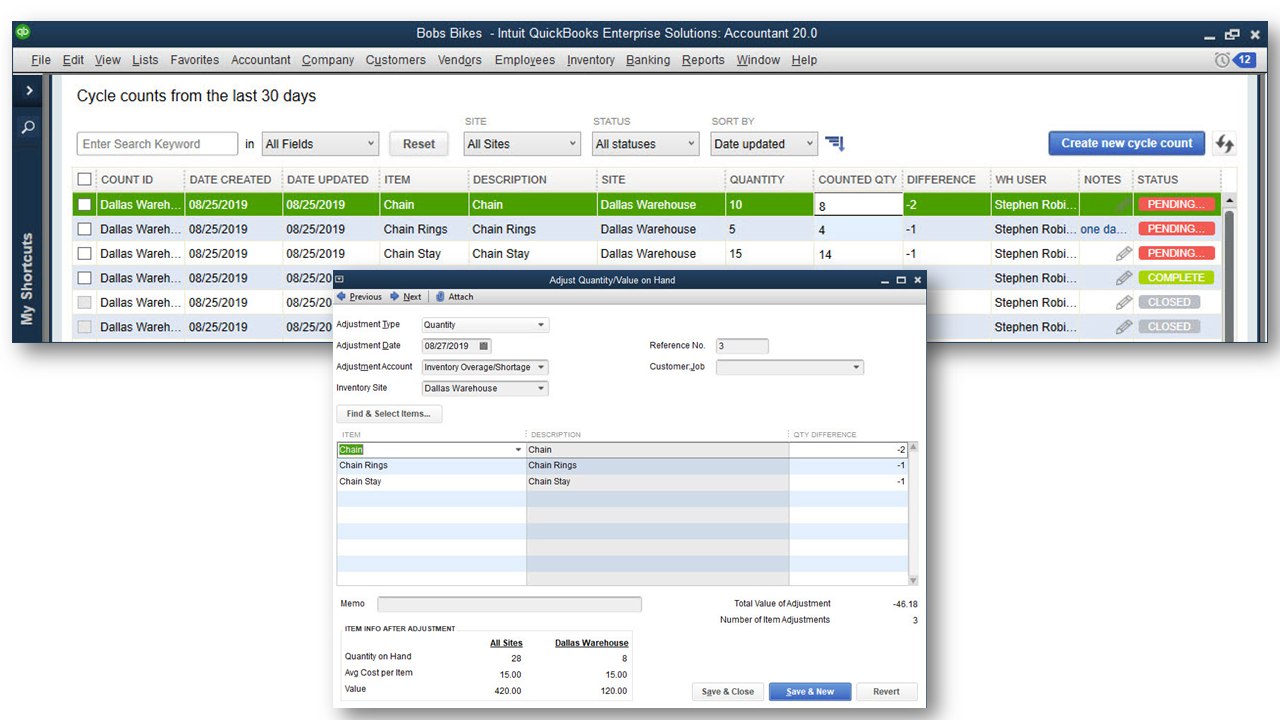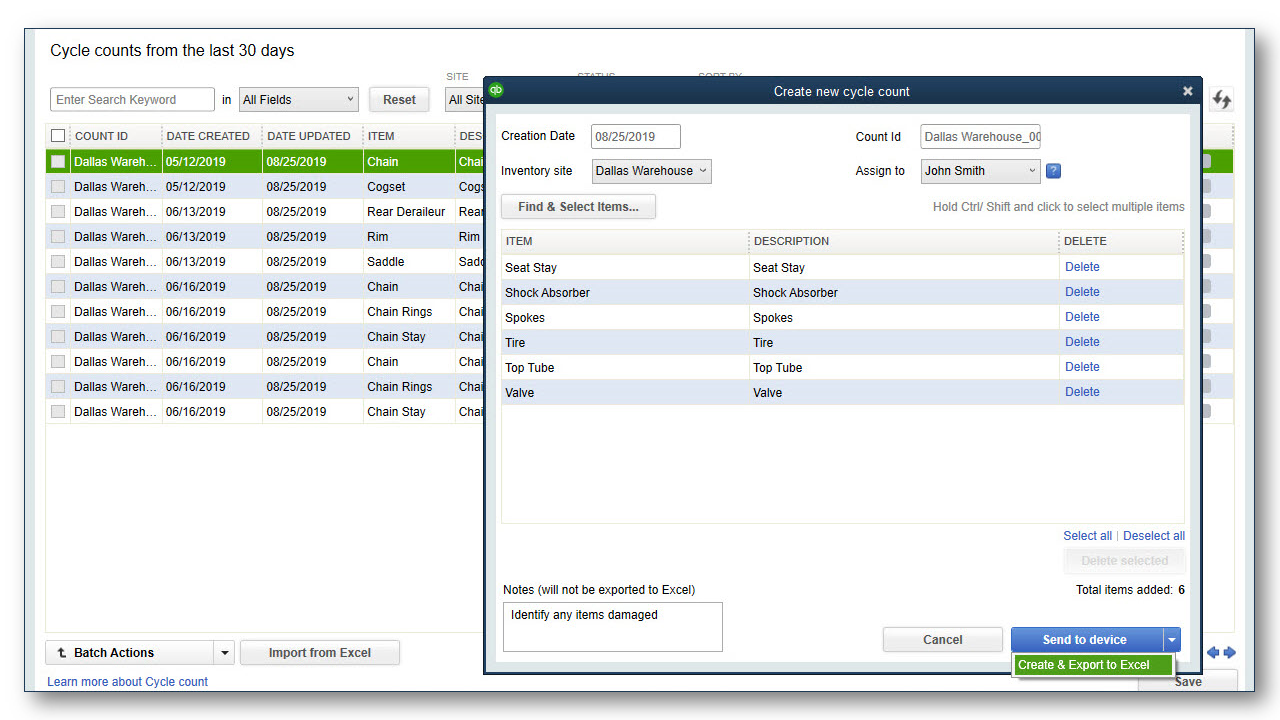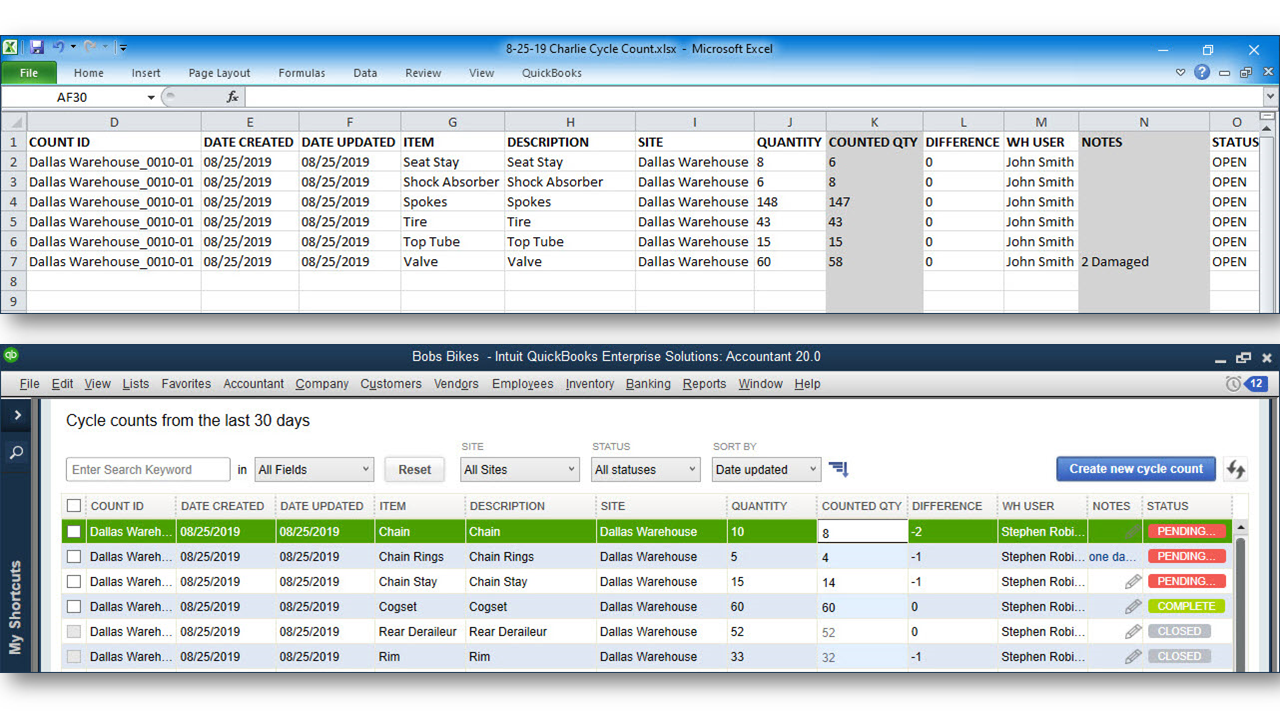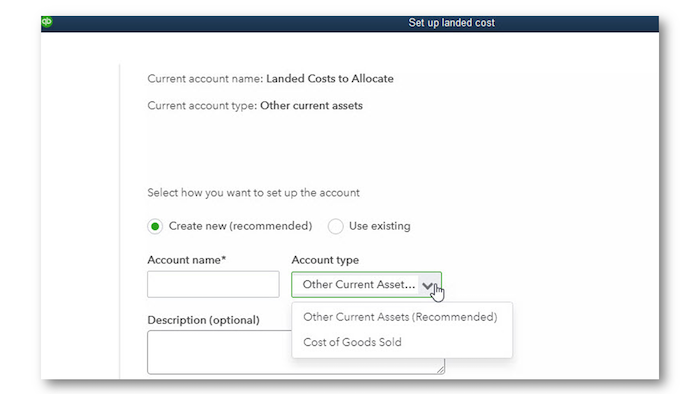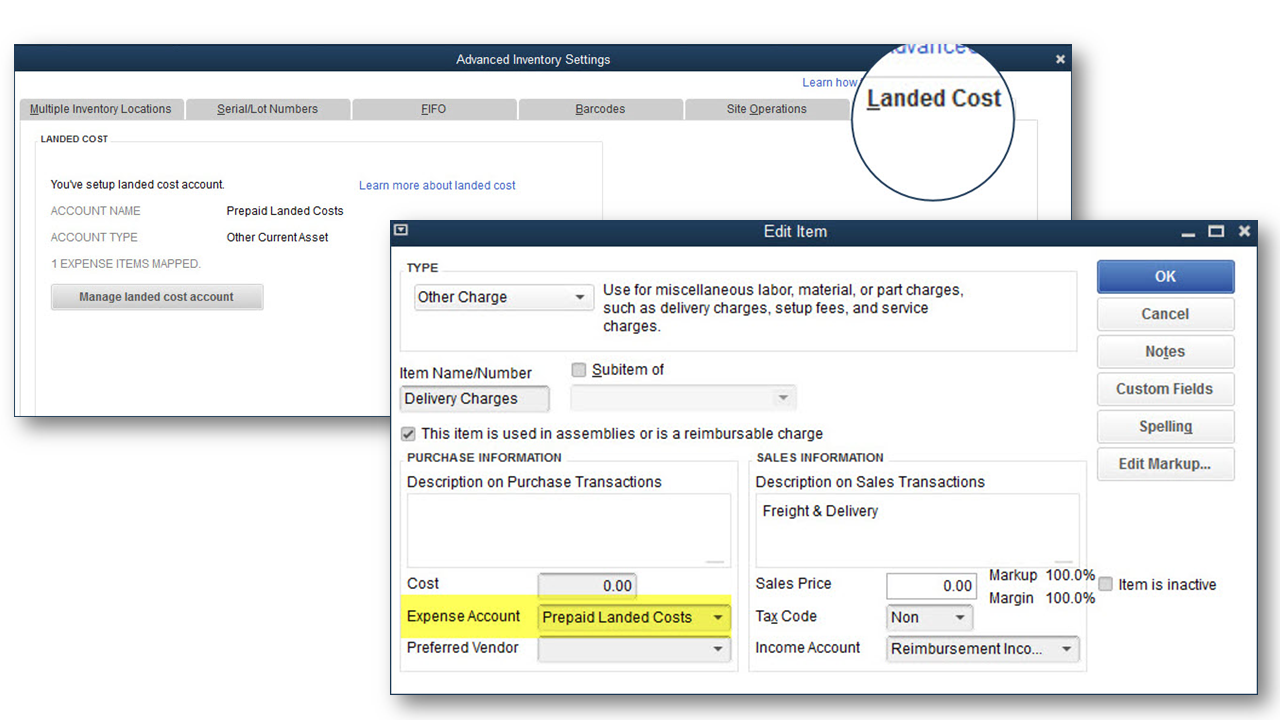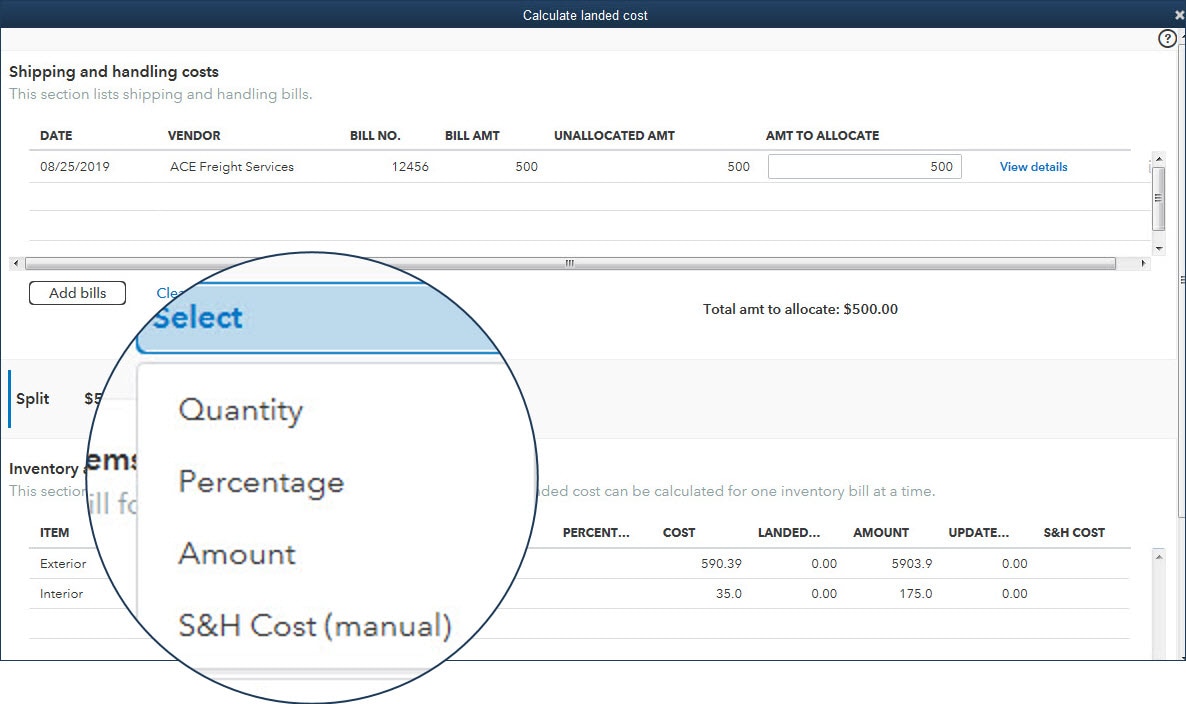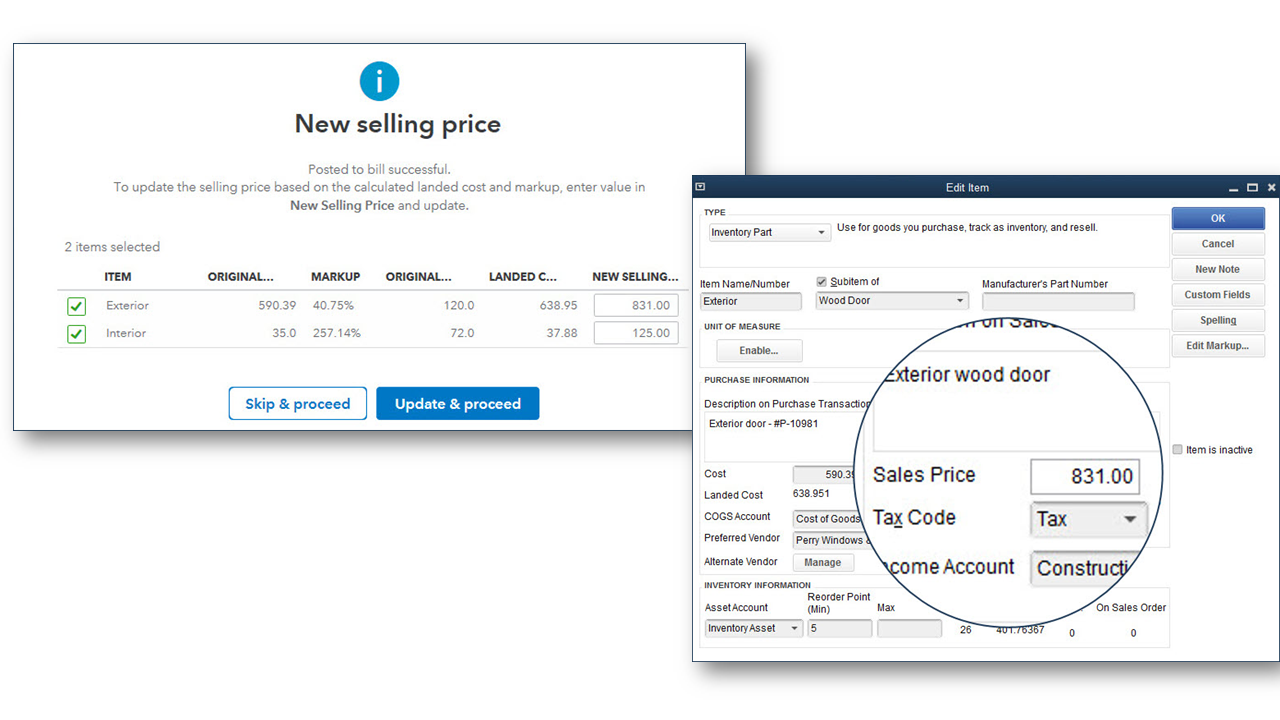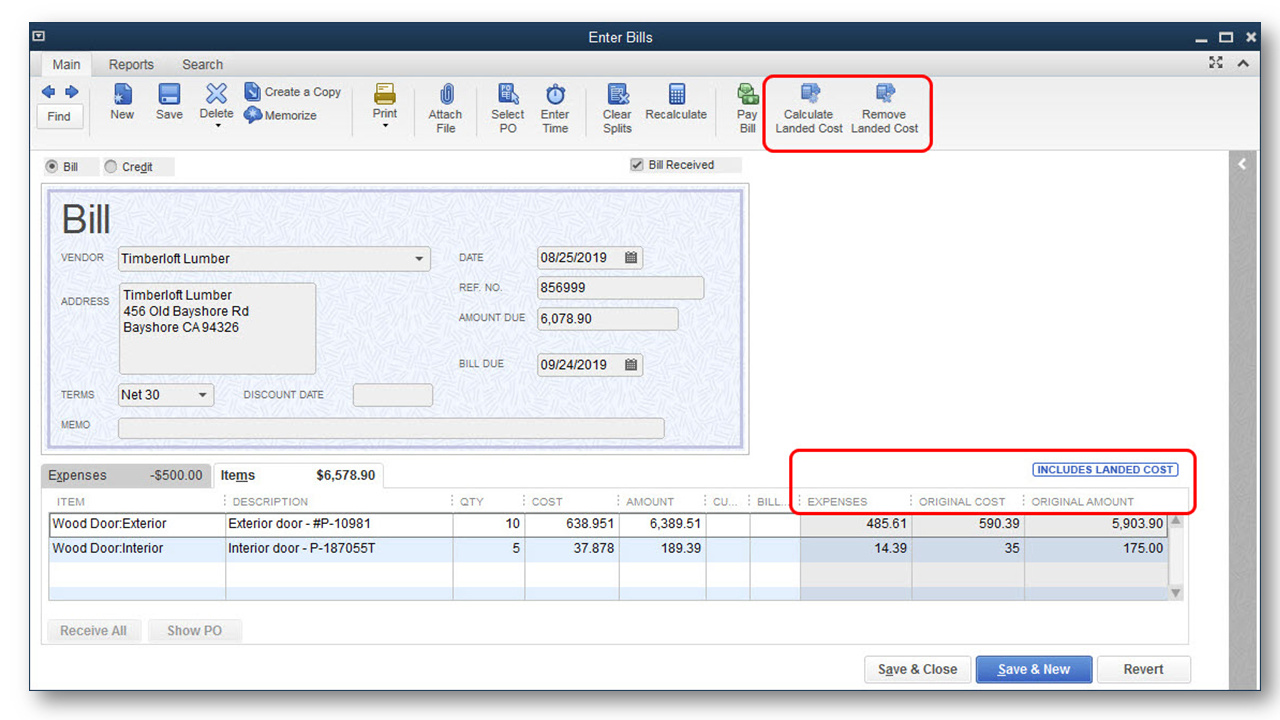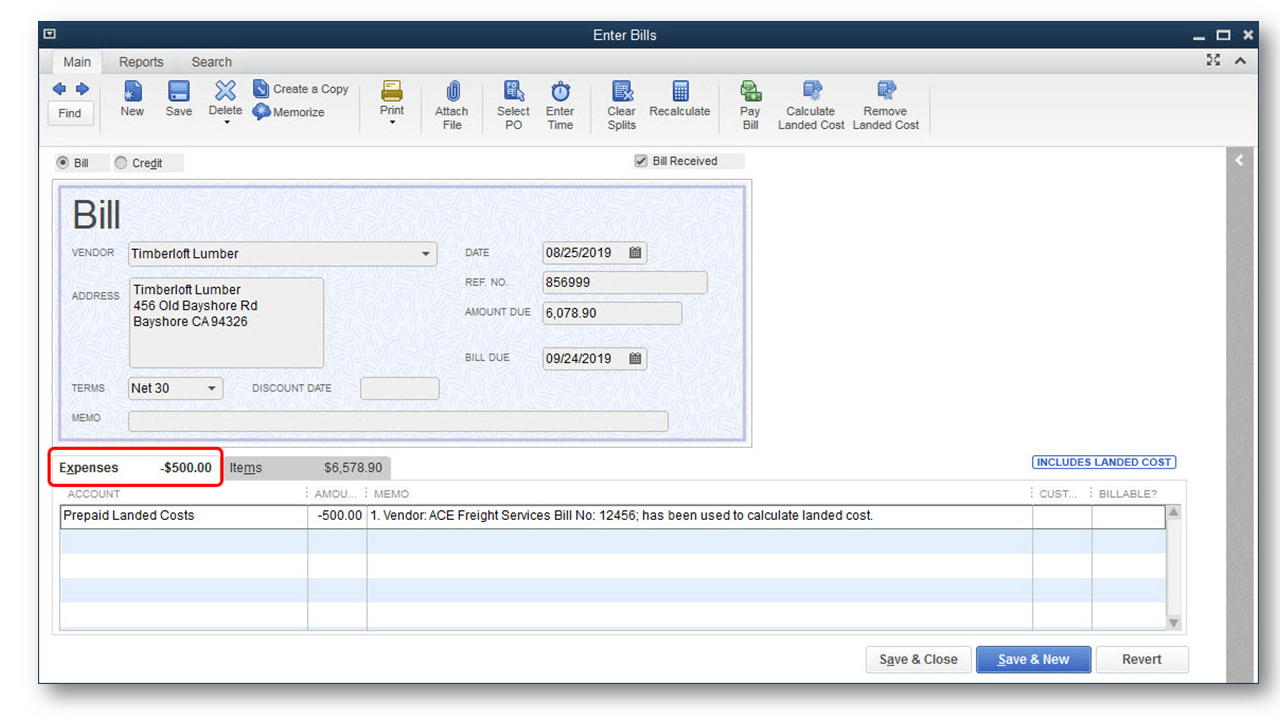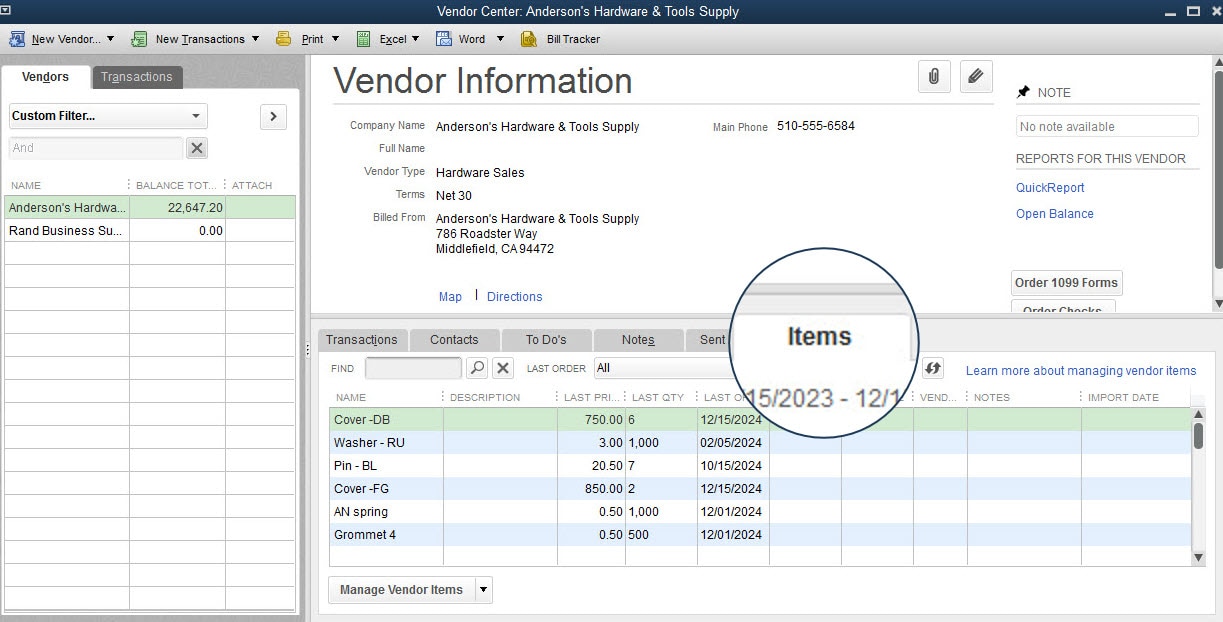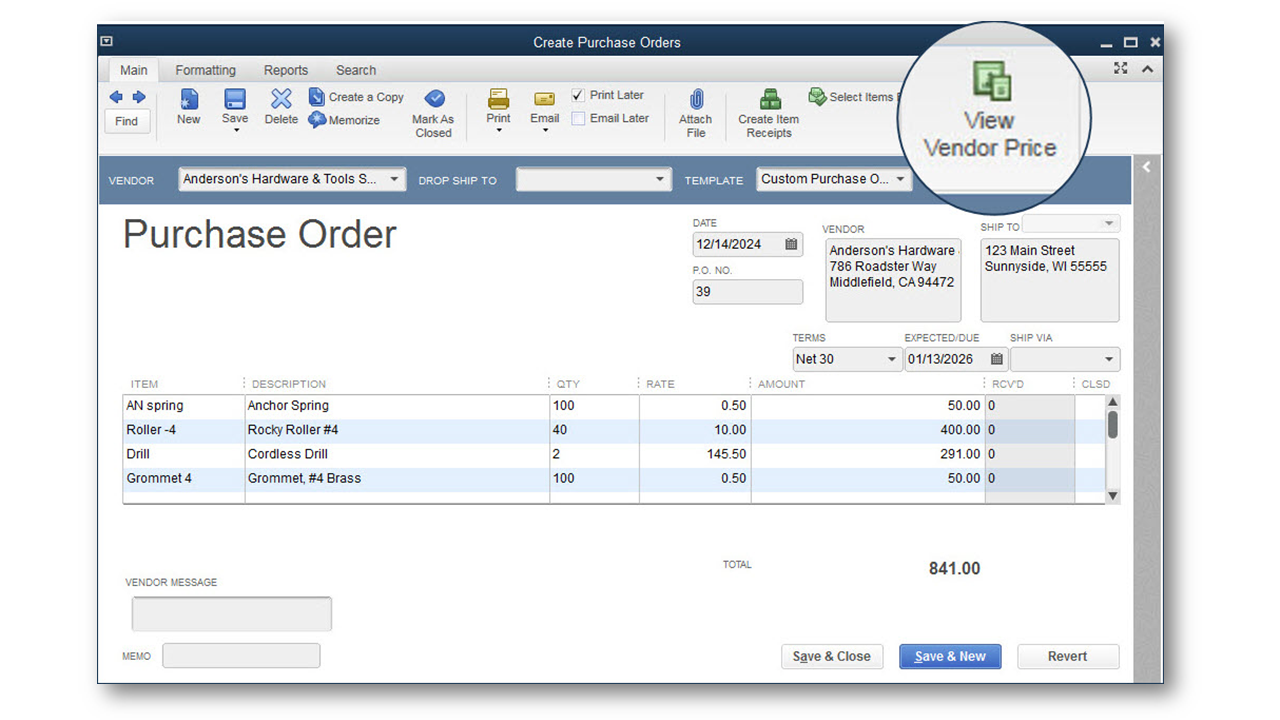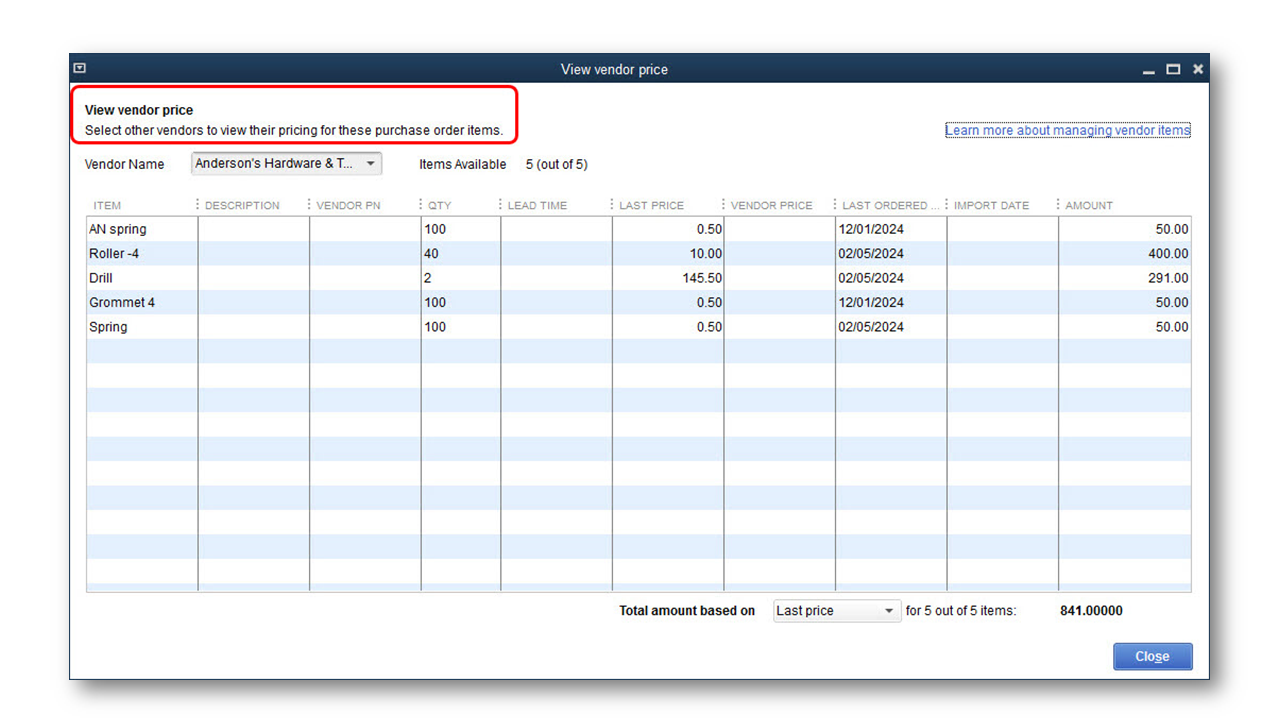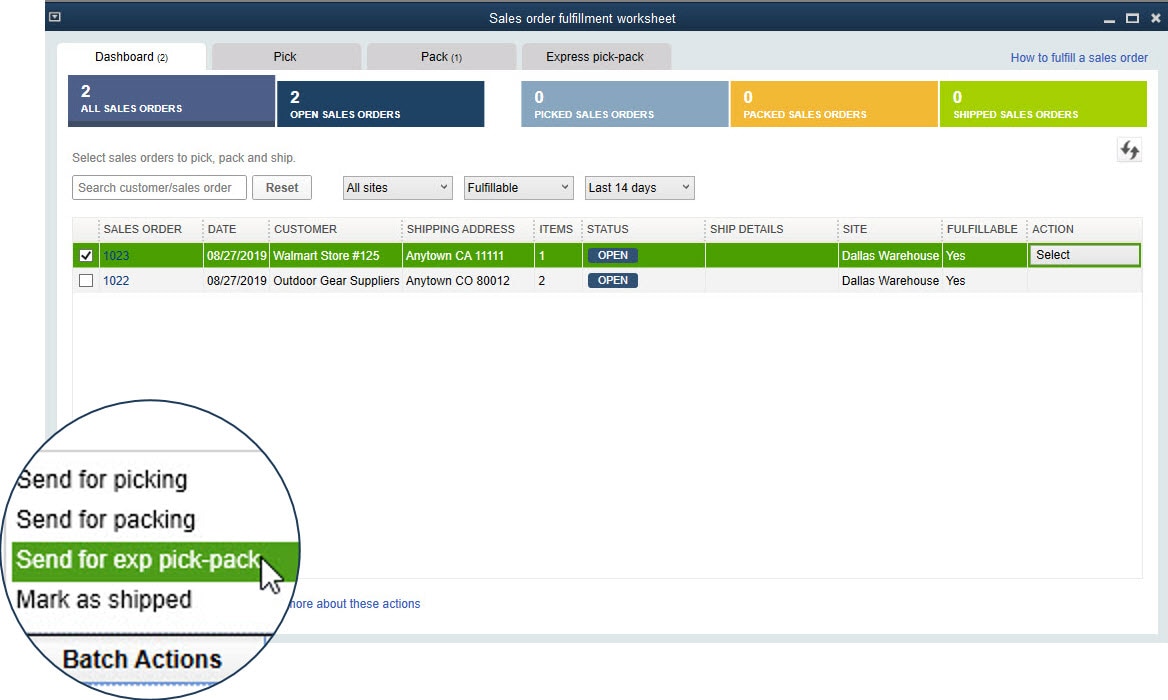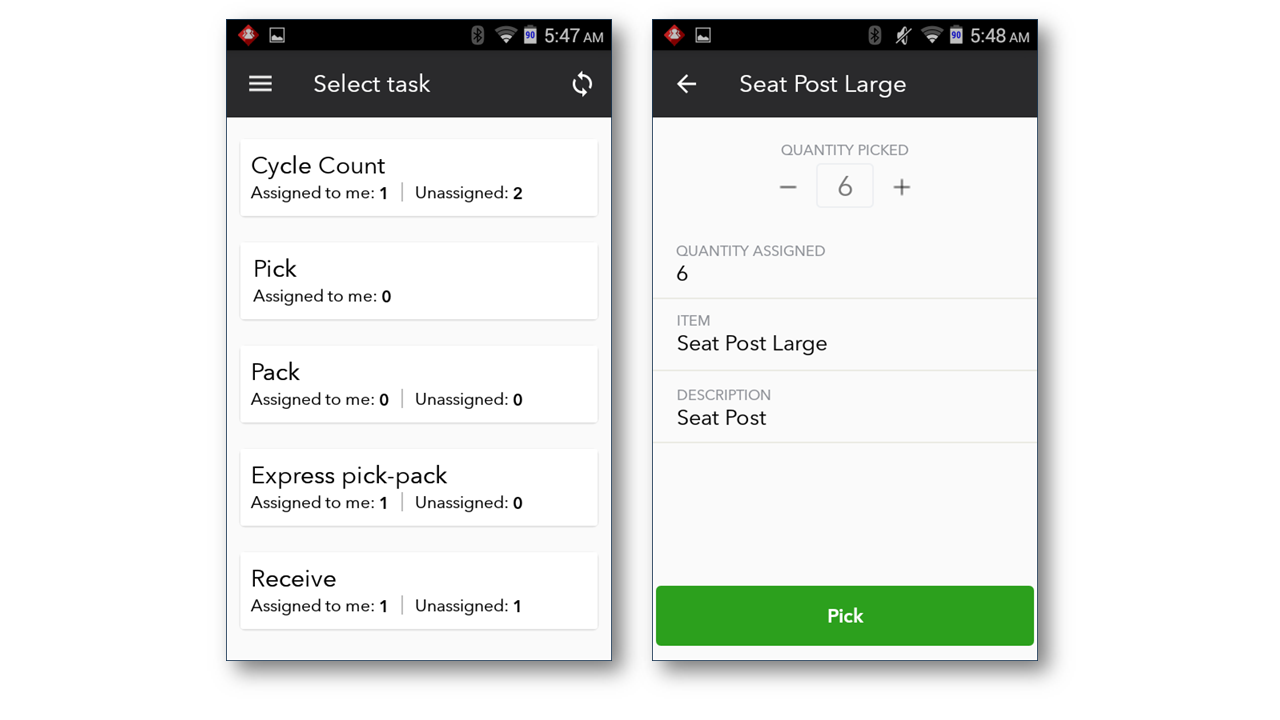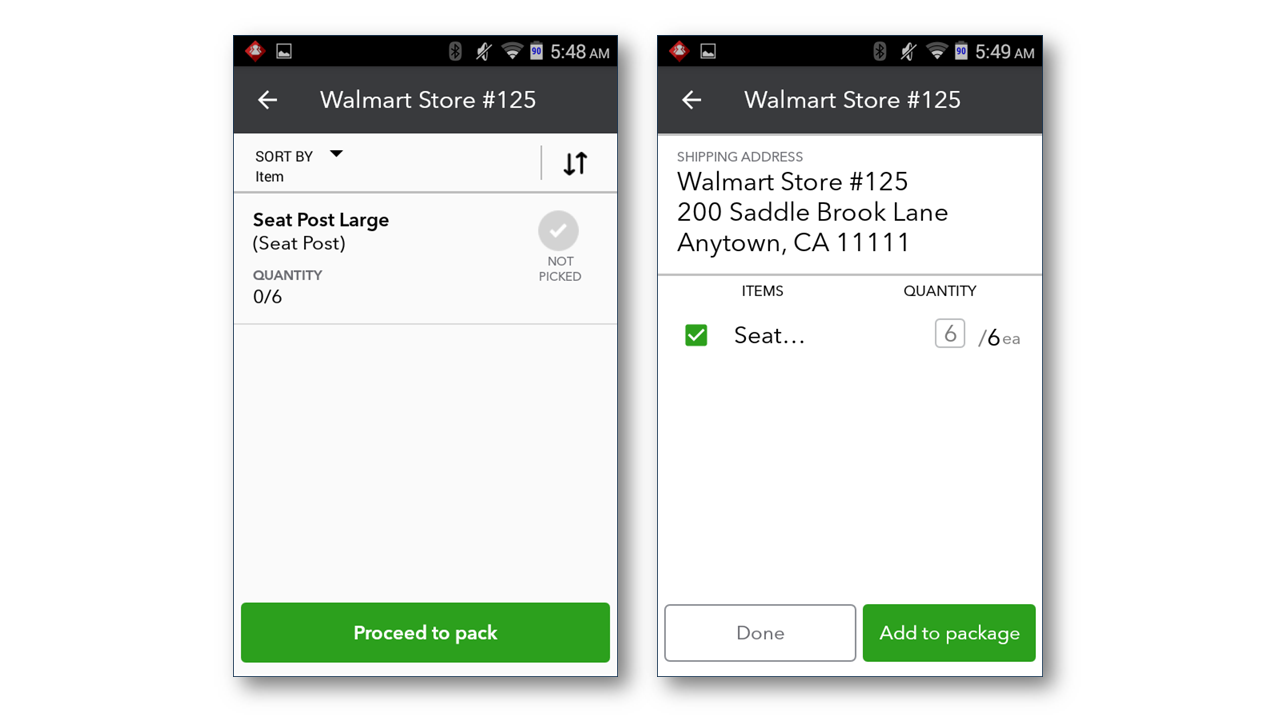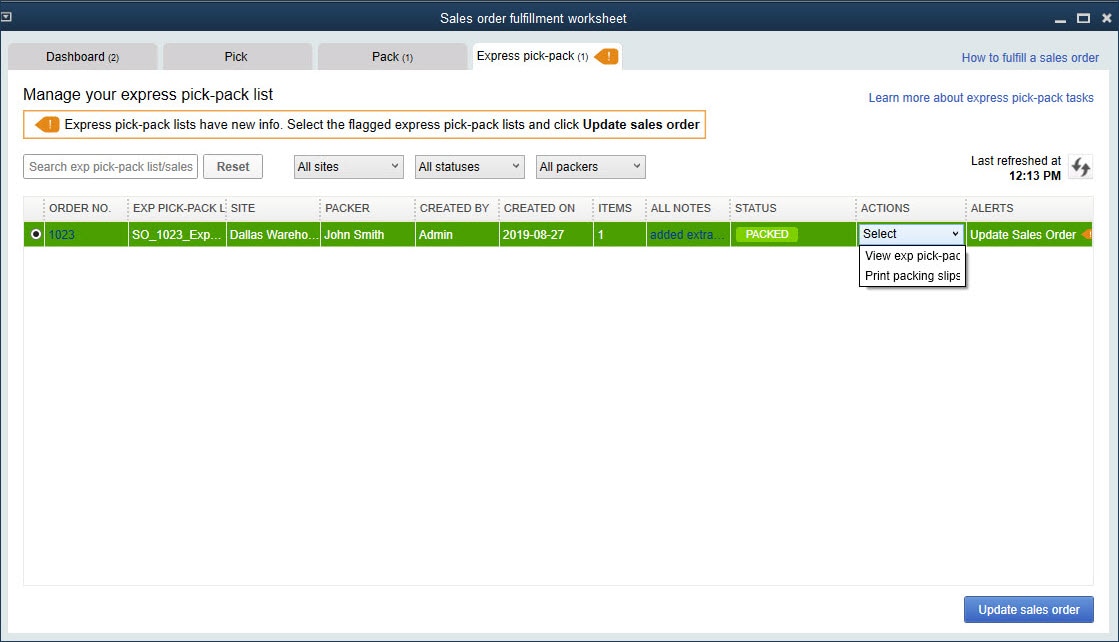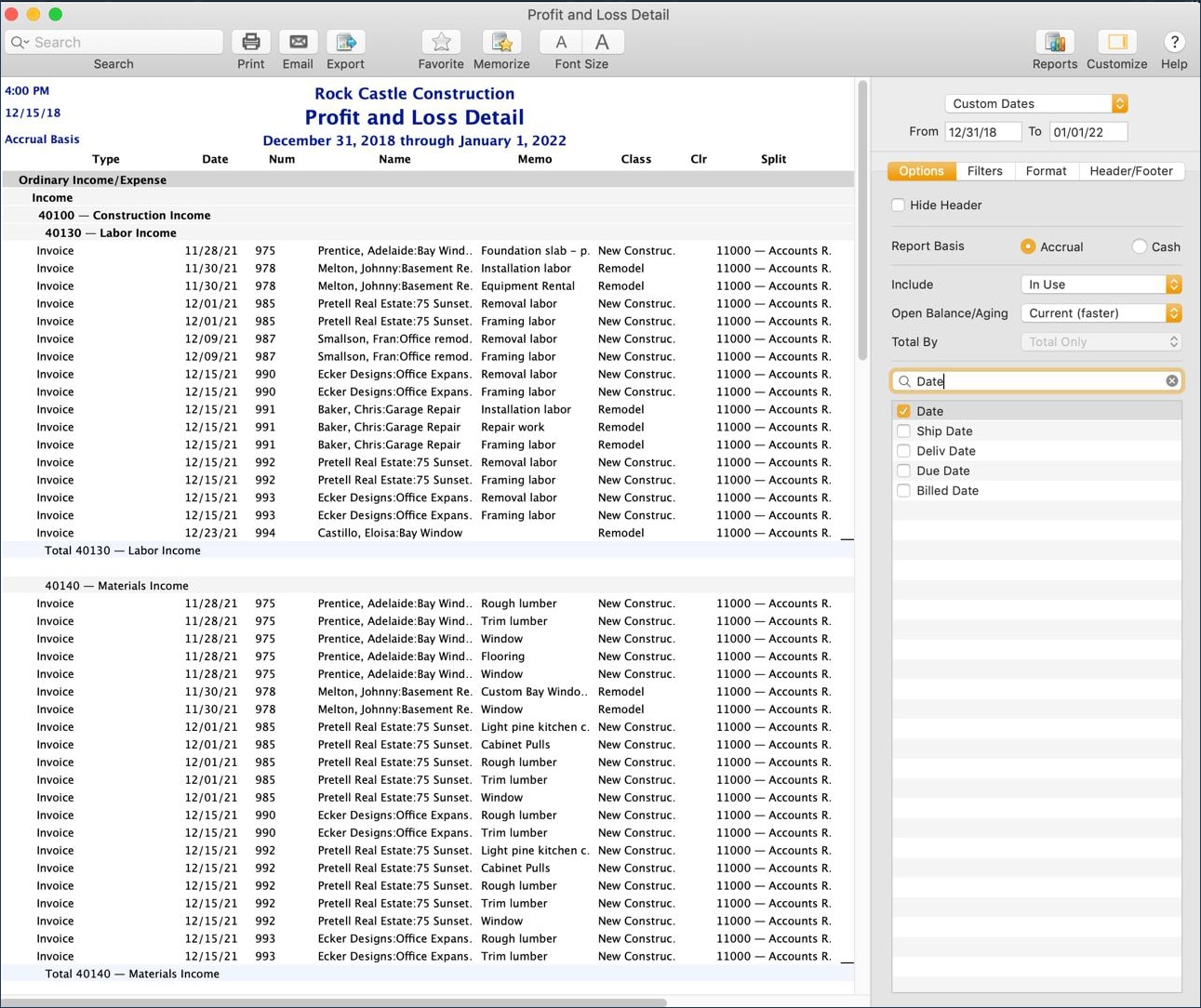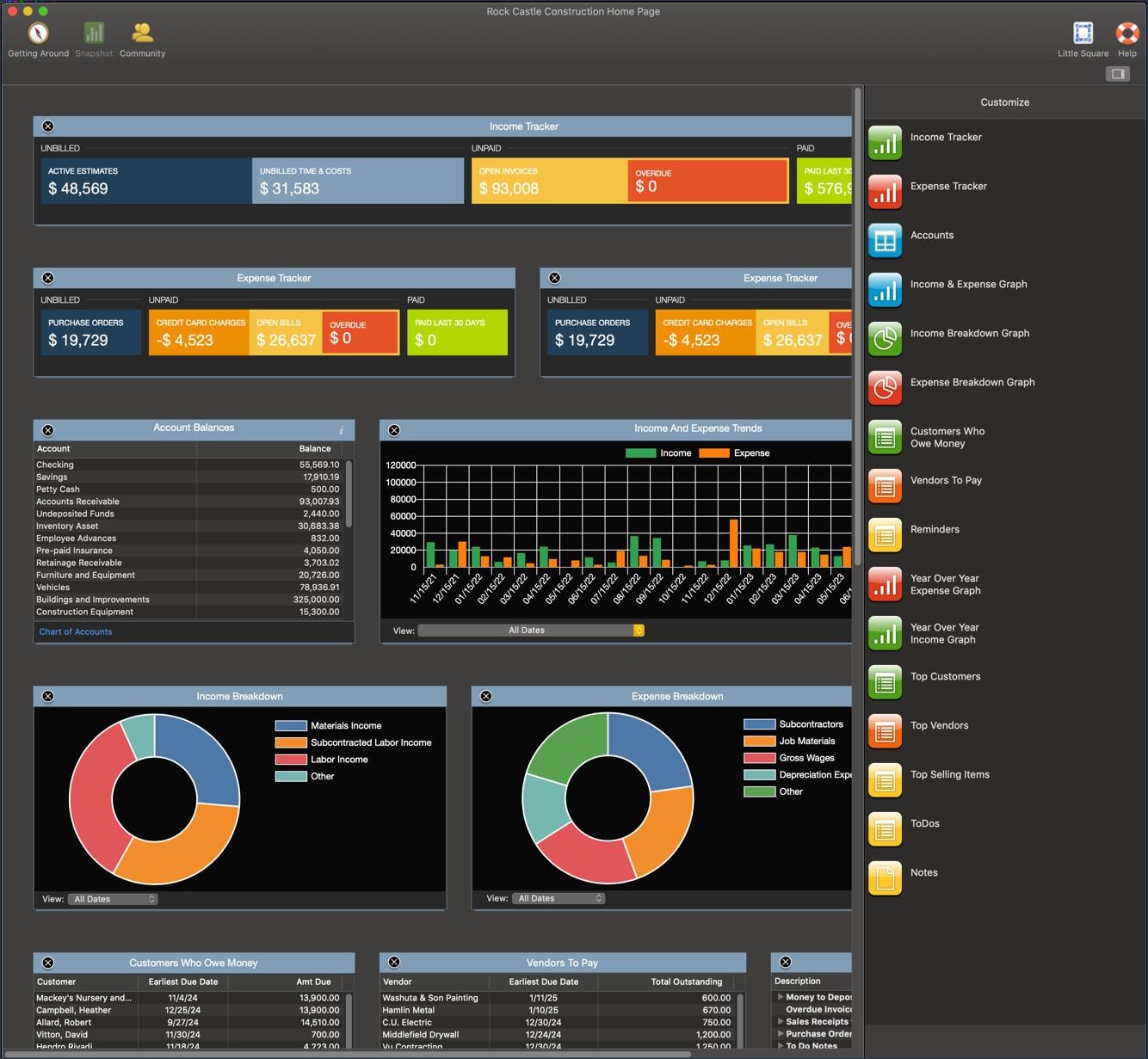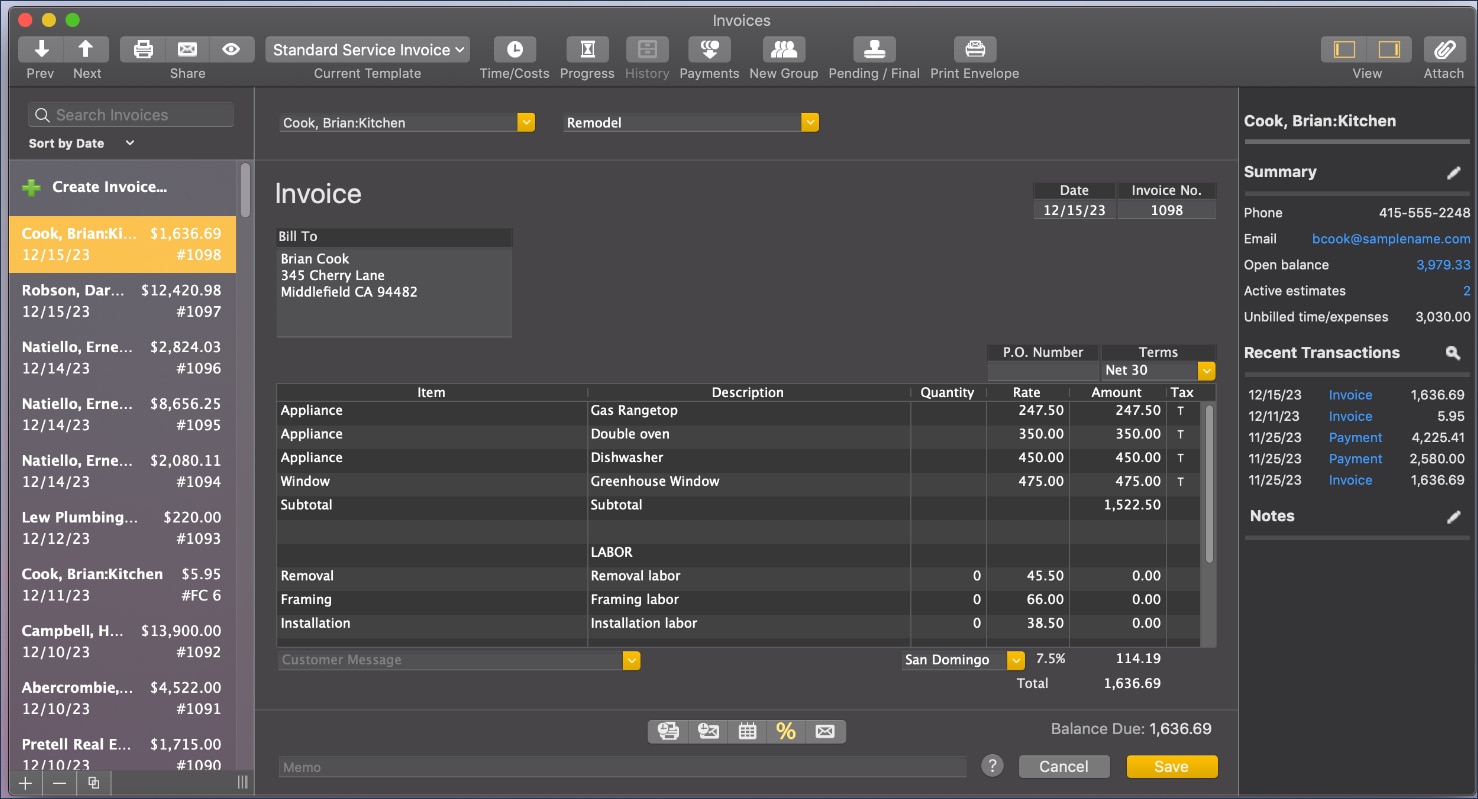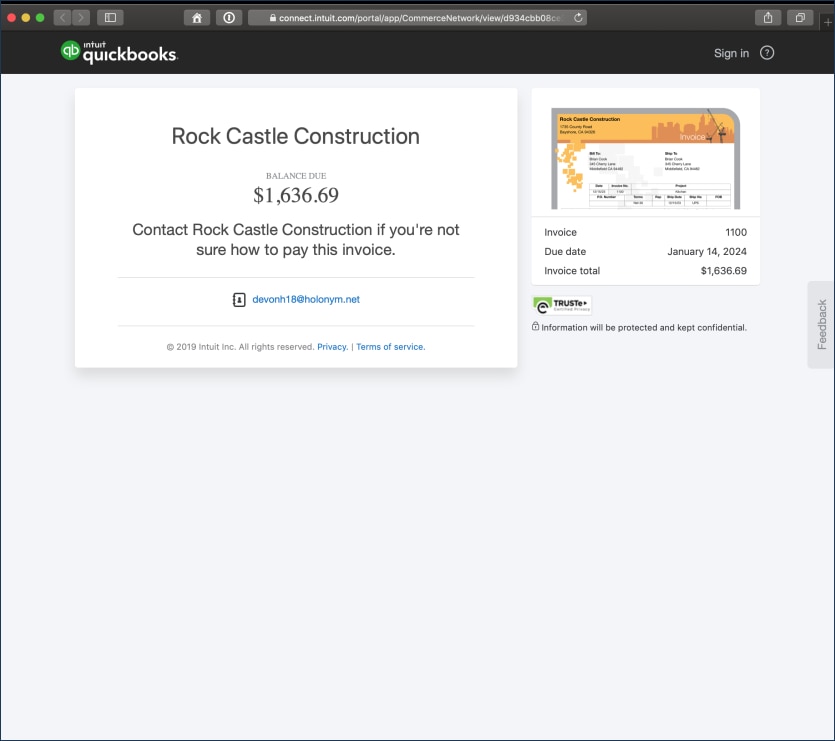QuickBooks® Desktop 2020 includes a variety of new and improved features that help our clients get paid faster and work more efficiently, all while improving the reliability and experience of using the software. In addition, QuickBooks Enterprise Solutions’ users will find that this year’s release improves the management of fulfilling customer order faster and with more accuracy by using mobile device technology.
NEW! Scheduled customer payment reminders
Included with: QuickBooks Desktop Pro, Premier, Accountant 2020 and Enterprise 20.0
Accessible: From the menu bar, select Customers > Payment Reminders
Features: Schedule the task of reminding customers of open accounts receivable balances. Getting paid on time is critical for the small business. Manually following up on delinquent payers can be time consuming. With this new feature, users can:
- Compose a reminder email template
- Create customer specific mailing lists, identifying late paying customers
- Schedule an email distribution for a specific list of customers with overdue balances
- Track reminder emails sent separately from other email communications
- View the History link on the displayed invoice (new feature in 2019).
- Sent Email tab on the Customer:Job information window.