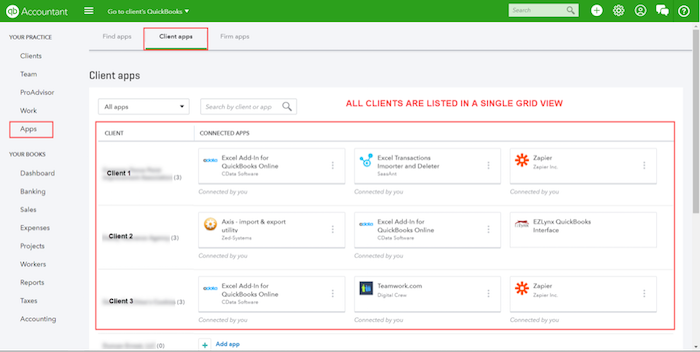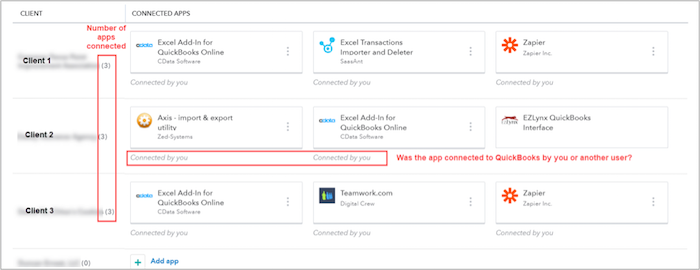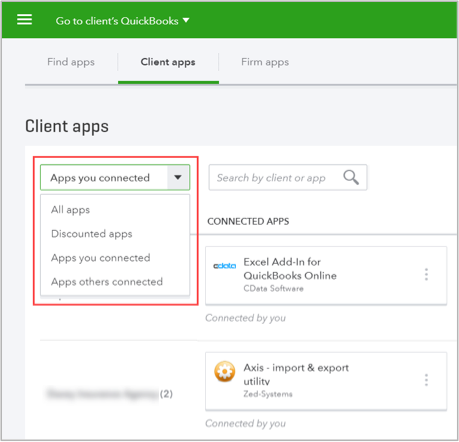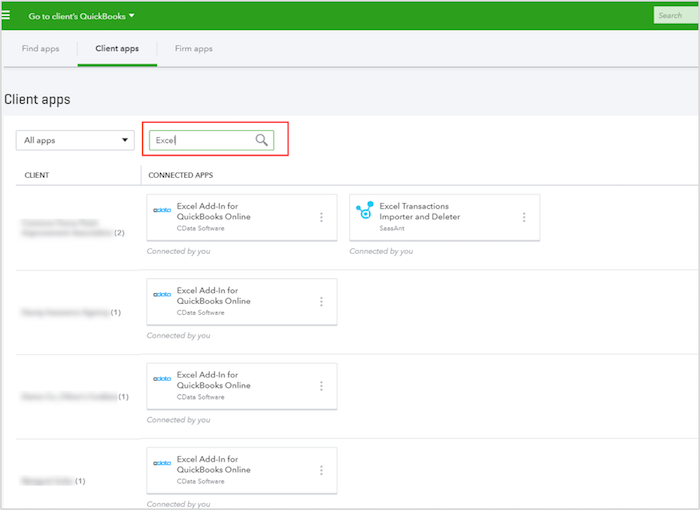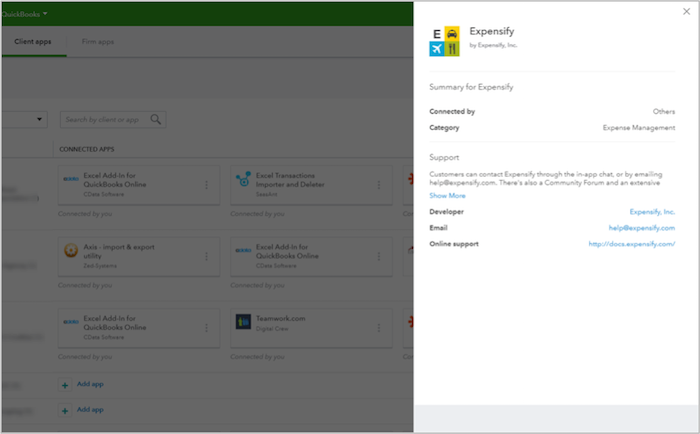Managing apps connected to your clients’ QuickBooks® Online companies just got easier! Last month, Intuit® updated the Apps® tab in QuickBooks Online Accountant (QBOA) to give accountants better visibility and control of the apps connected to their clients’ accounts. This new functionality includes a streamlined, high-level view of all apps connected to a client’s account, combined with easier navigation to view and manage detailed information about the app connection.
I love this new view because it gives me quick access to monitor and manage all the apps connected to my clients’ QuickBooks companies on one screen. Let’s take a peek!
Better Birds-Eye View of All Client Apps
The new Client apps page in QBOA now lists your clients’ apps in a convenient grid view. This new layout allows you to see all apps for all your clients in one screen. The grid lists the client name on the left and displays all apps connected to their QuickBooks account on the right.