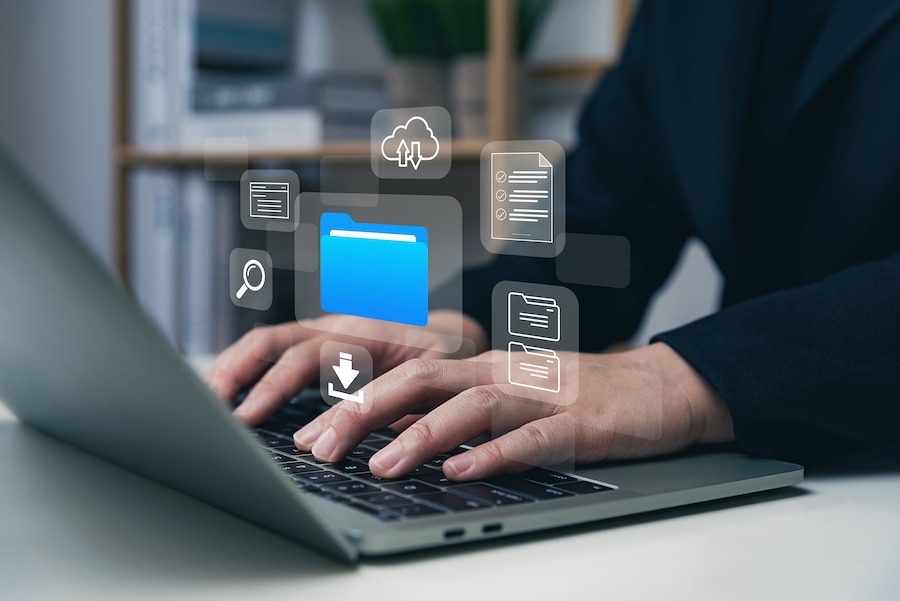There are numerous tips and tricks you can use to avoid data file corruption in QuickBooks® Desktop, including Enterprise Solutions. Here are 11 that are the most current and most impactful:
#1: Back up your company file and perform complete verifications
Backing up through QuickBooks Desktop can let you know if it has found any data corruption. We recommend keeping multiple sources of backups. It’s a great idea to keep regular local, server and cloud backups of all your important data.
With a subscription, you can use Intuit® Data Protect to back up your company file online anytime and use it’s scheduler. When the backup is completed, you’ll receive an email confirming status.
#2: Always log off from the company file
Taking the time to log off your file through QuickBooks Desktop ensures it isn’t open during power surges, outages or other interruption.
#3: Make unused list items inactive
Keeping your lists up to-date helps speed reporting and opening transactions. It’s okay to make items inactive, because you can always make them active later.
#4: Regularly re-sort your lists
Resorting your lists on a weekly or monthly basis can help improve performance and health of the company file. Go to re-sort lists for details.
#5: If your performance slows, consider reducing your file size
QuickBooks Desktop’s performance decreases as the size of the company file increases. There are no actual limits on the size of your company file, but performance may be hindered if your network or computers don’t meet the requirements.
#6: Use the Condense Feature
The utility inside QuickBooks Desktop may help remove unnecessary list items and transactions. In QuickBooks Desktop 2019, this feature has been updated to remove the audit trail, potentially reducing the file up to or more than 30 percent.
#7: Understand the feature of Enhanced Inventory Receiving (EIR) before enabling
Enhanced Inventory Receiving is only available in QuickBooks Desktop Enterprise, and once it has been enabled, the action can’t be undone. When you are ready to do this, make a backup of your company file before turning this feature on. For more information about EIR, please go to Turn on Enhanced Inventory Receiving.
#8: Make sure your hardware is up to date and virus free
To optimize QuickBooks Desktop, keep the software up to date with its releases and have your IT system administrator ensure your setup at least meets the minimum requirements. The more the better! Another option is to utilize an Intuit Authorized Host.
#9: Consider optimizing your hardware
Solid State Drives (SSDs) work dramatically faster than a hard drive. QuickBooks Desktop is reading your company file from the hard disk rather than from memory; anything that makes your hard disk faster can help make QuickBooks Desktop perform better.
#10: Look into an uninterruptible power supply (UPS backup)
An uninterruptible power supply is like a battery that keeps your computer running during a power outage for a short time. This will generally provide time to power your computer down correctly in the event of a power outage.
#11: Don’t use wireless internet for on-premises QuickBooks Desktop
When the data is moving back and forth, there can be errors when using this less than ideal connection. To feel more freedom to use Wi-Fi with a laptop or other devices, we recommend hosting.
These are some of the rules of thumb we use. Even though a few of these issues have been reported to the product developers, I would always be cautious until you have solid feedback it’s been resolved. For on-premise software installations, always use the latest version of QuickBooks Desktop; it has up-to-date safety features and will be fully supported. Make sure your hardware is up to date and secure. A flexible option to consider is to consider hosting. If you’re interested in hosting, consider Intuit hosting Powered by Right Networks. You can purchase this directly through Intuit.
Finally, do not be afraid to upgrade to QuickBooks Desktop Enterprise! It is designed for growing small businesses and the natural next step when you are using QuickBooks Desktop Pro or Premier. If you are ever concerned about which version to buy or any of these tips and tricks, be sure to reach out to a QuickBooks Solution provider that can discuss your overall needs for your financial software accounting system.