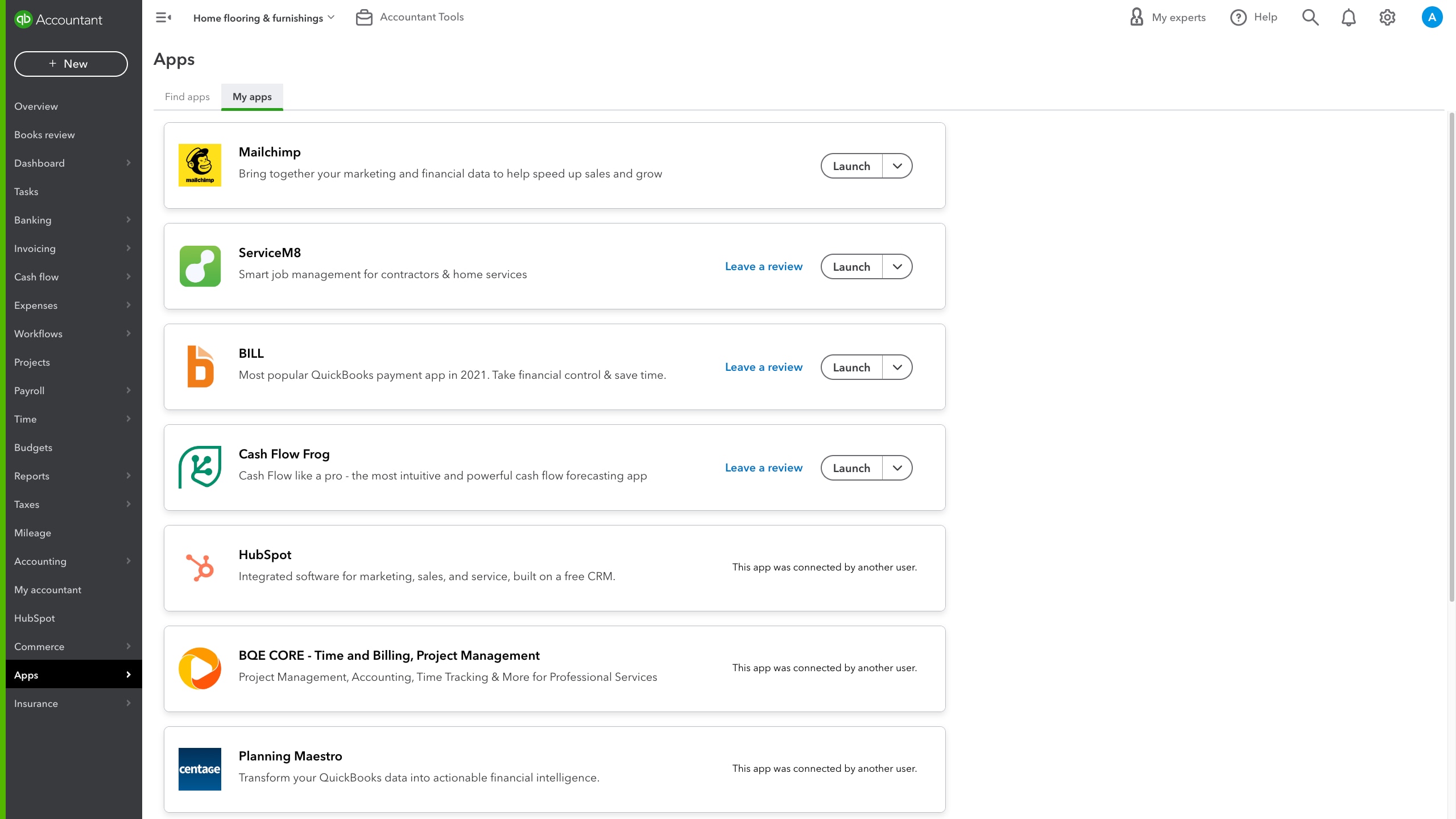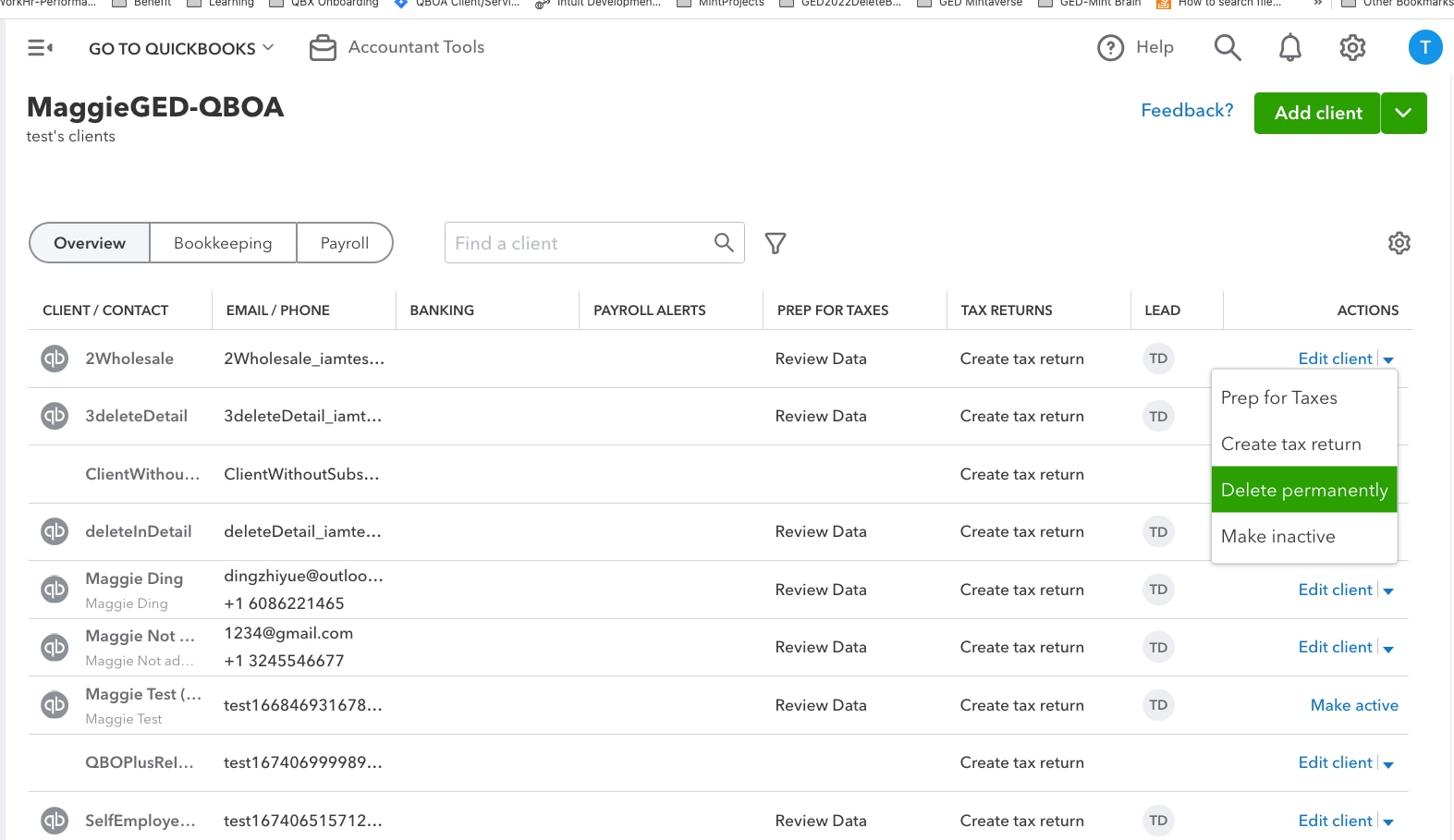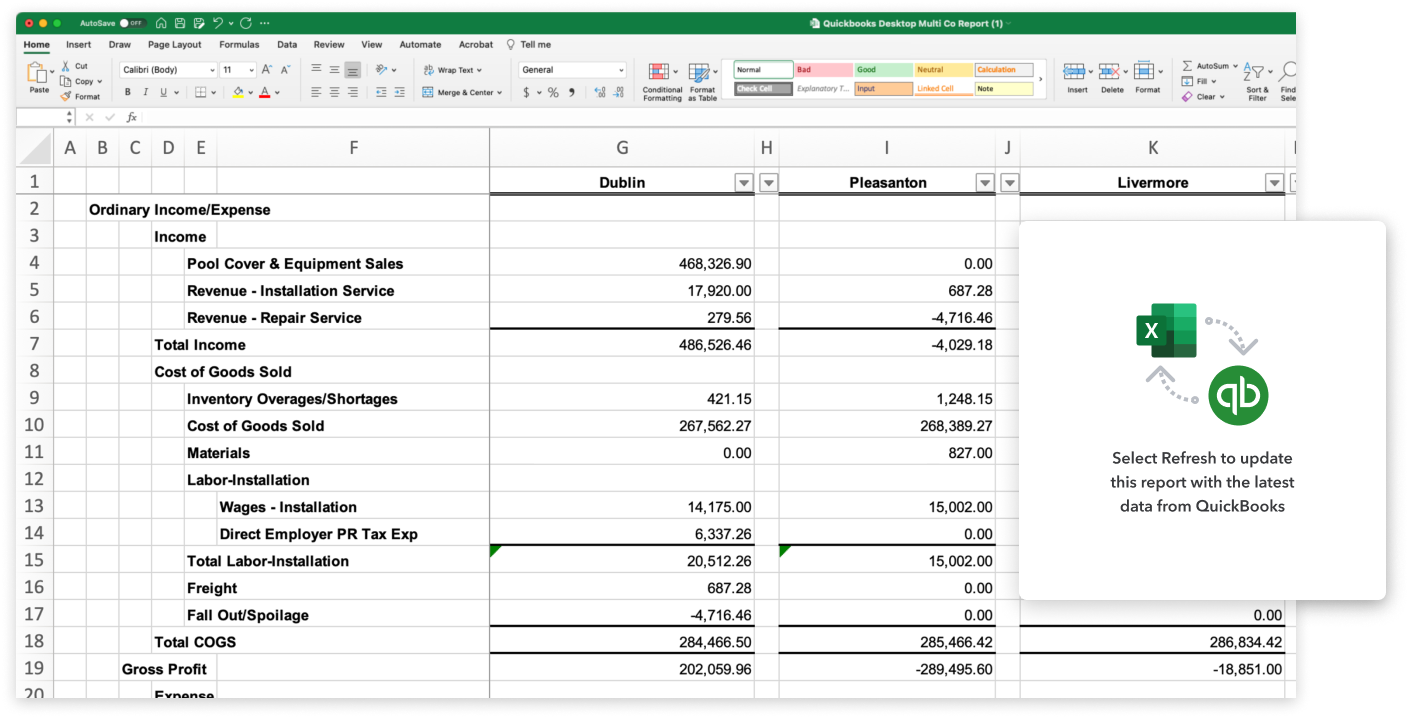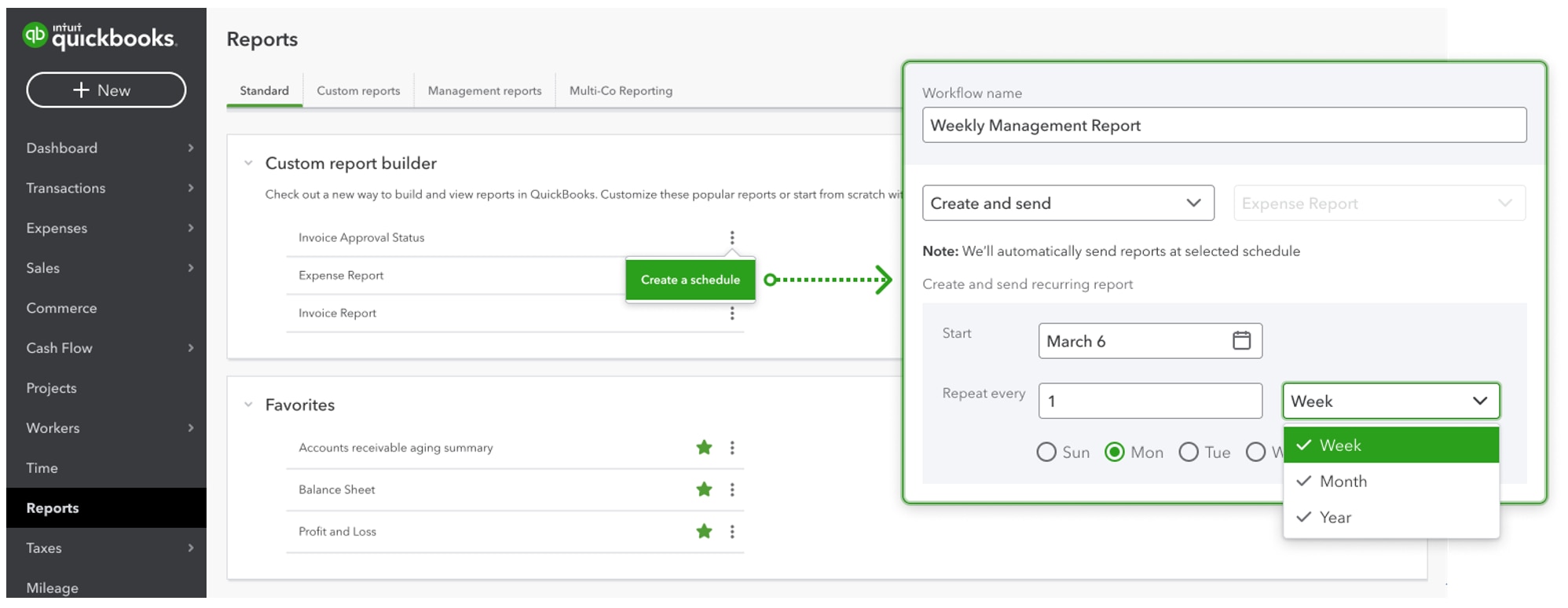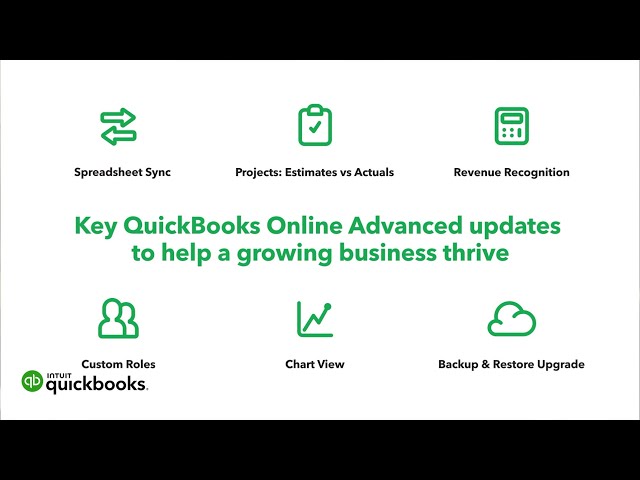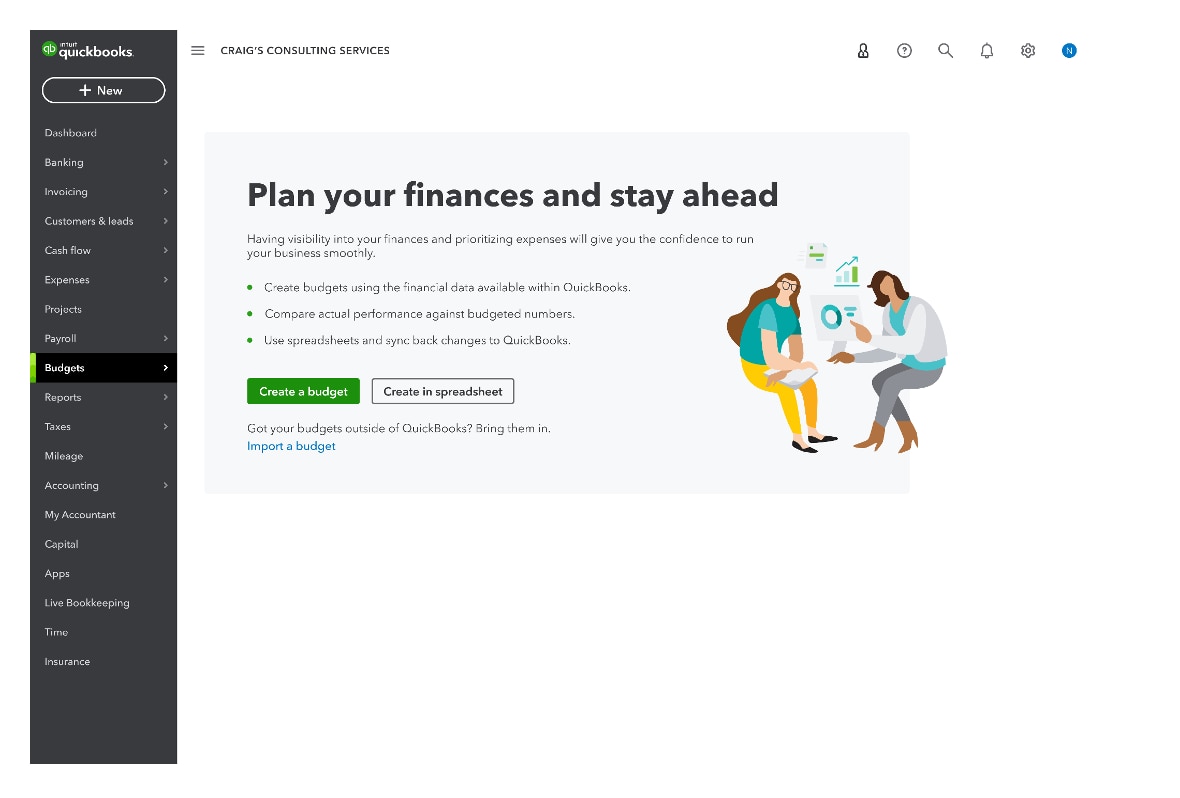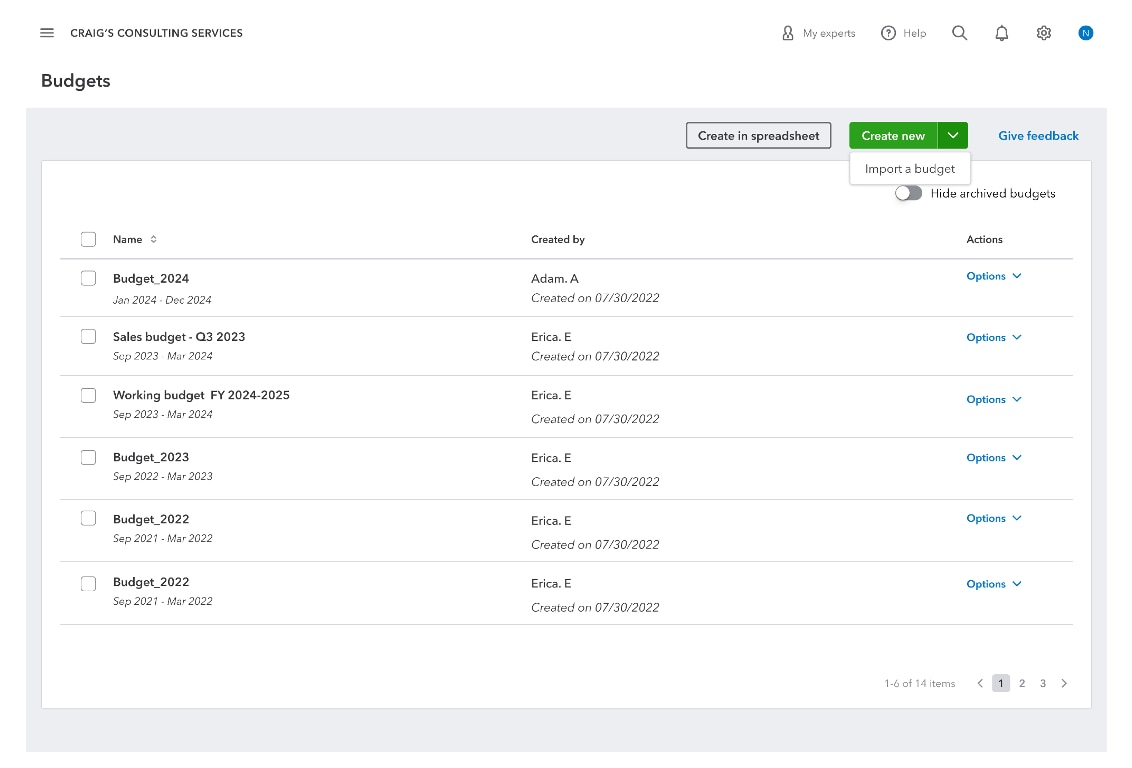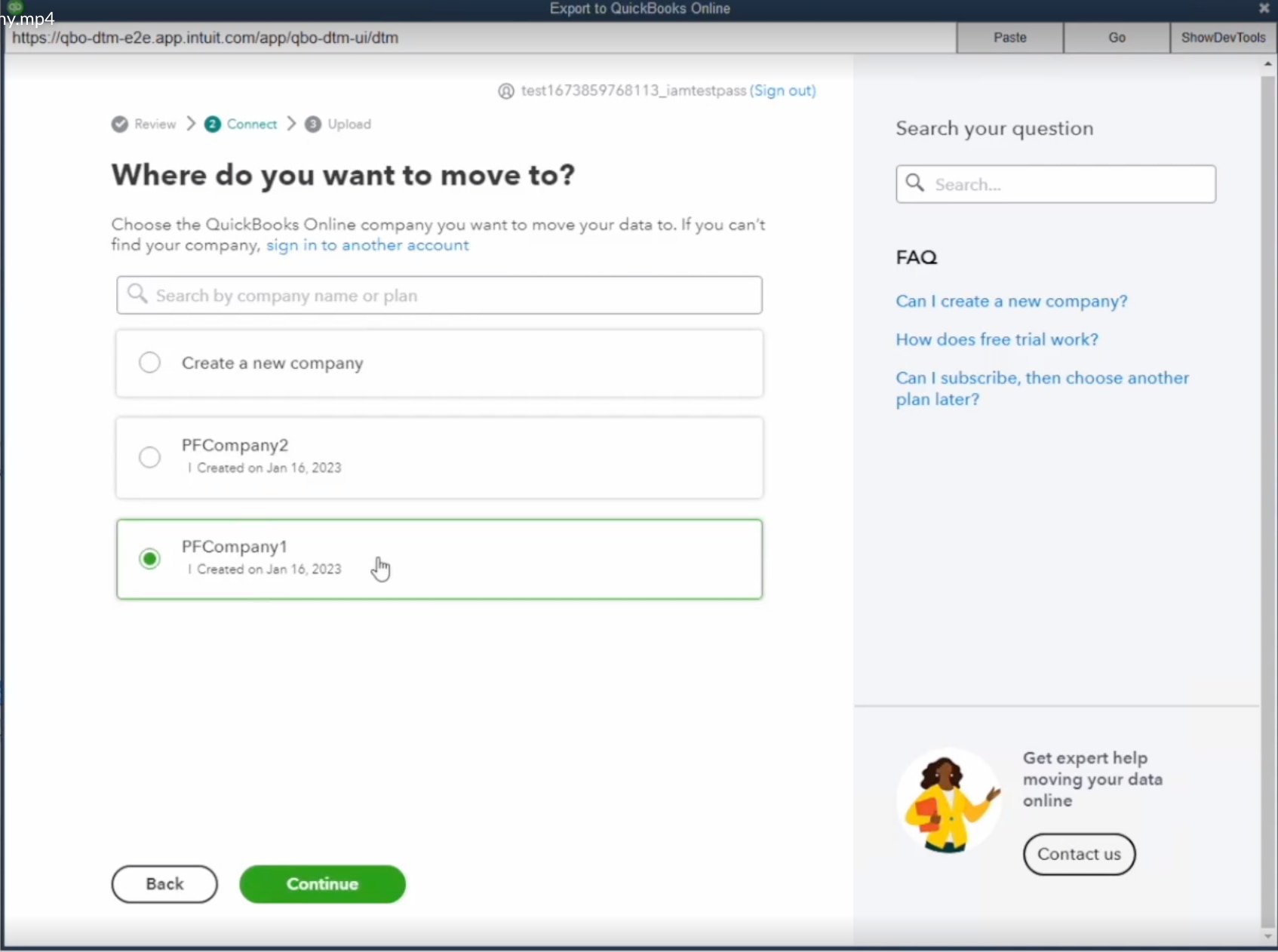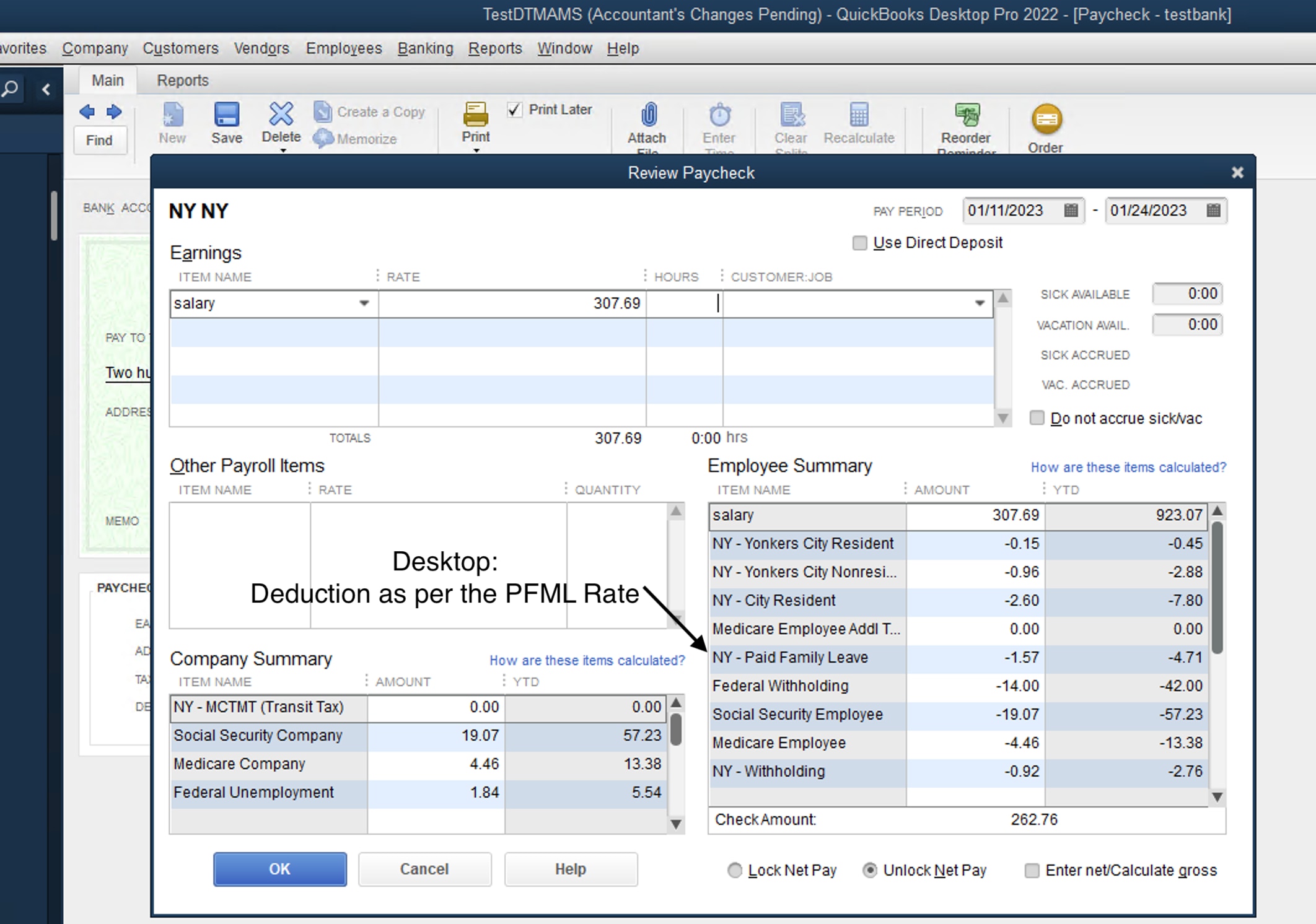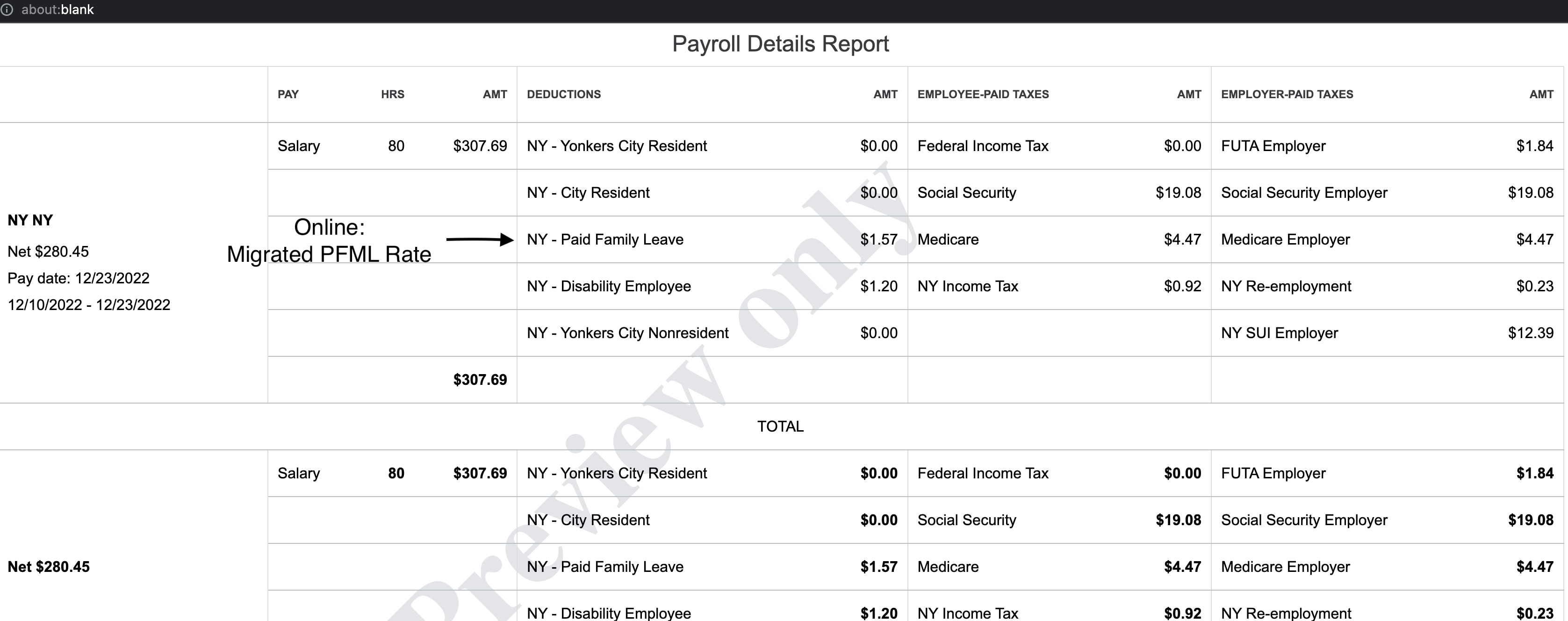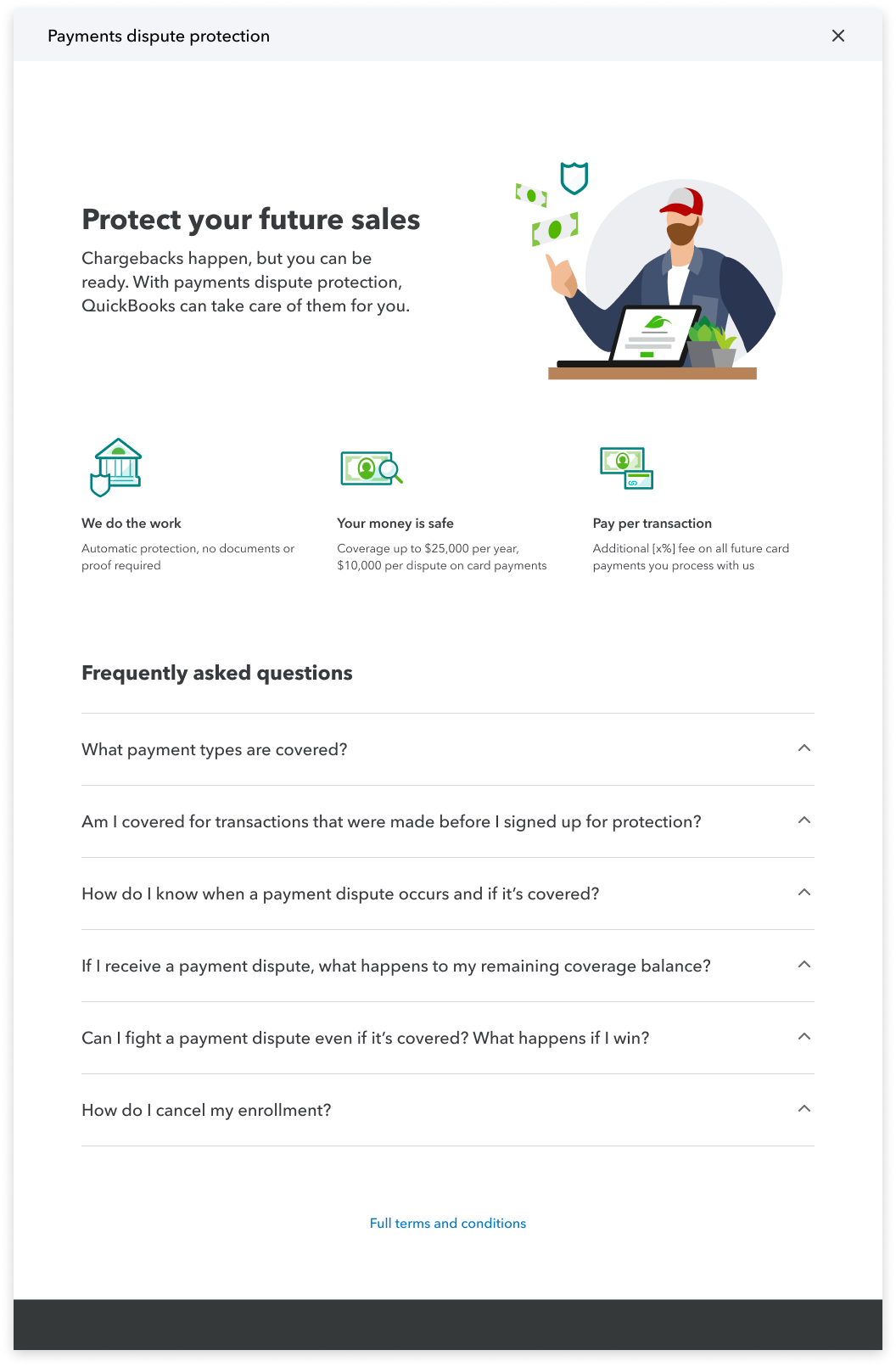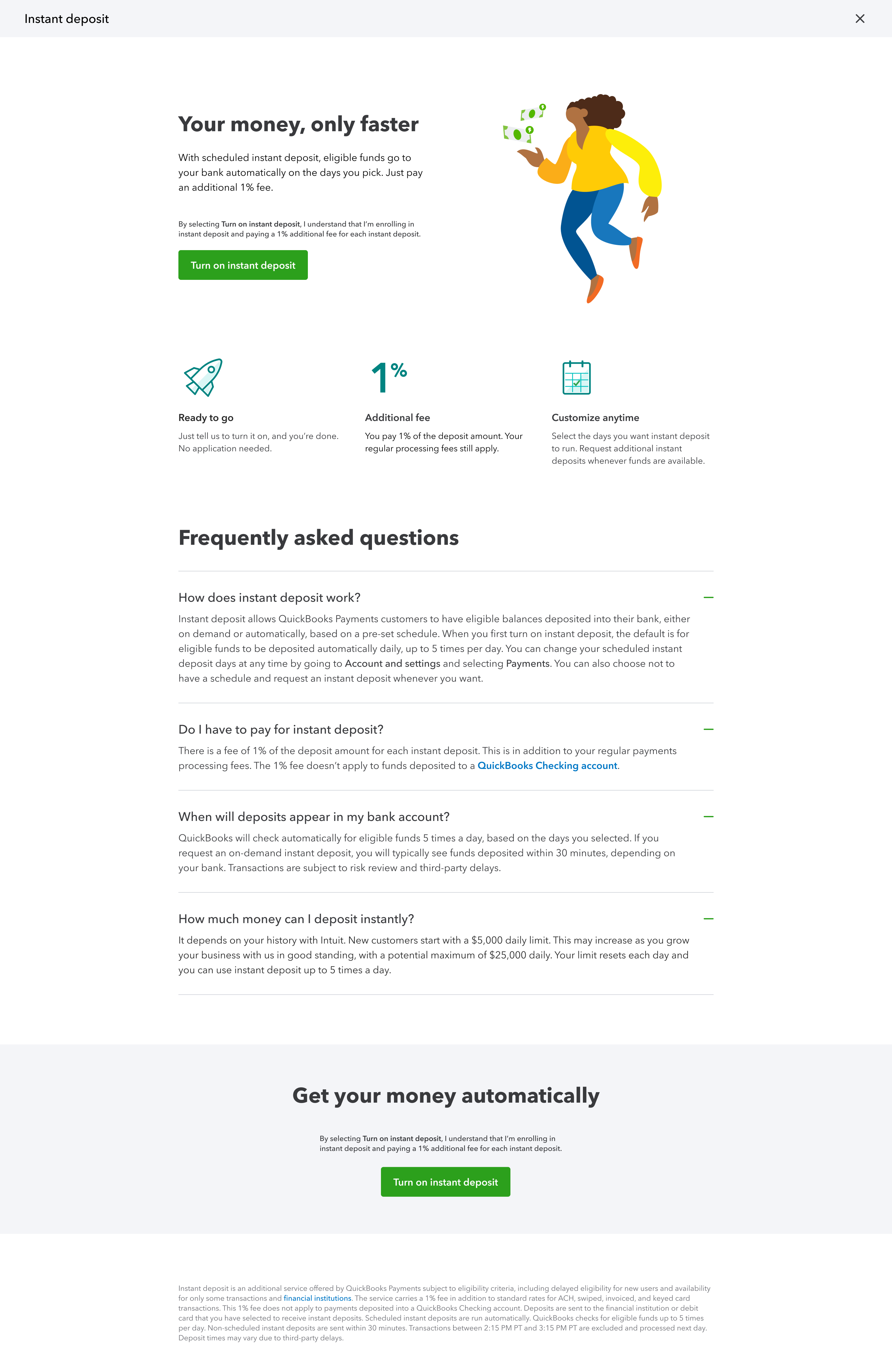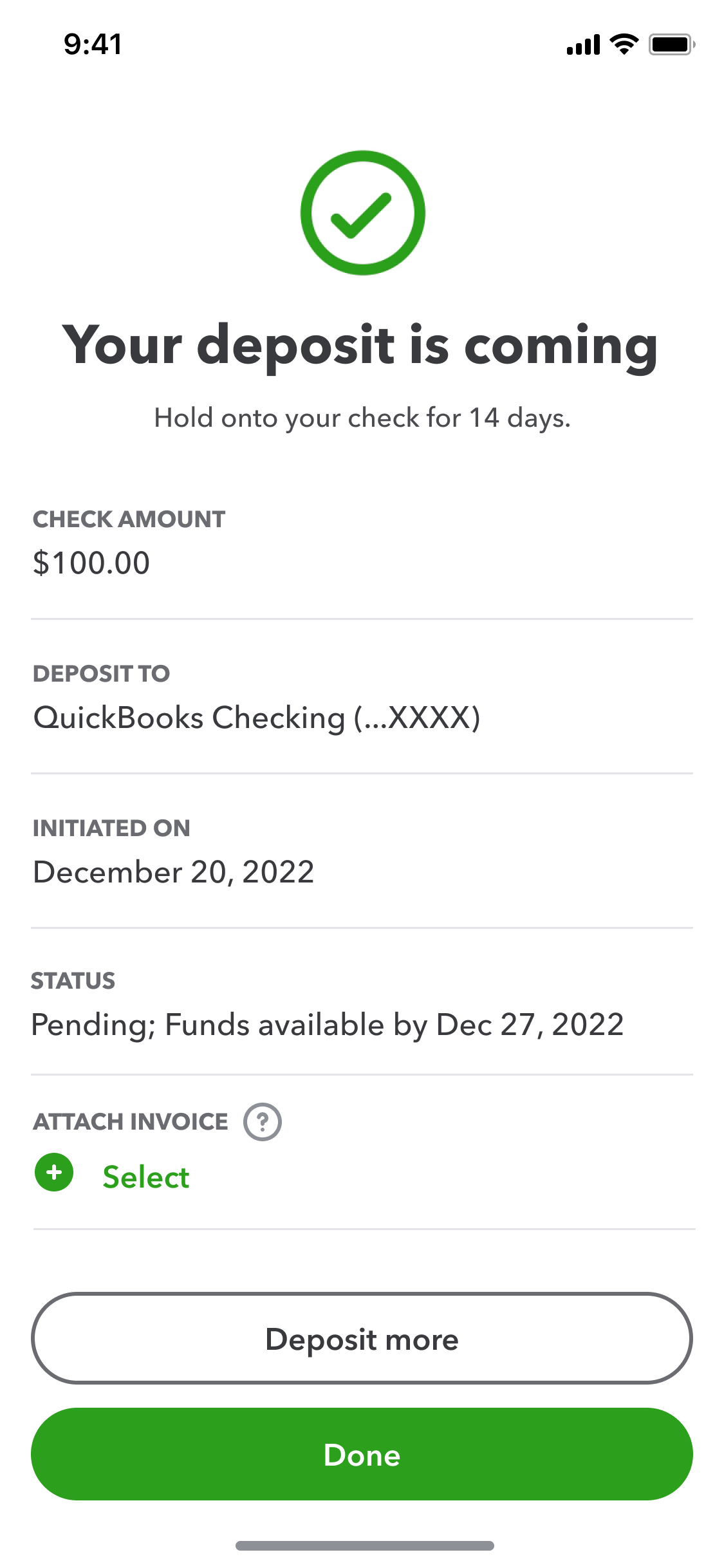For many of you, it’s that time of year we call “busy season.” If this is true for you, we wish you all the best as you complete your clients’ taxes and we hope you soon get a well-deserved chance to recharge.
Share QuickBooks updates with your clients—send them this link for QuickBooks innovations relevant to business owners and admins.
In the Know Webinar
Register today for the next In The Know Webinar on Thursday, March 16 at 11:00 AM PT, our monthly webinar series for accountants to learn more about the latest and greatest feature updates. This month, join us to learn about the apps tab in QuickBooks Online Accountant, the new planning and budgeting feature in QuickBooks Online, and multi-company reporting in QuickBooks Online Advanced. Reserve your spot
Your Feedback in Action
Check out "Your Feedback in Action," a series of quick reads by Ted Callahan where he share's product improvements and updates specifically driven by feedback from the accountant community. Check out the new March edition, which includes our first audio version, along with past issues.
What’s new in March
Apps in QuickBooks Online Accountant client view
Enable client disconnection from client list
Powerful multi-company reporting with Spreadsheet Sync in QuickBooks Online Advanced
Setting email schedules for standard and custom reports in QuickBooks Online Advanced
The latest and greatest features in QuickBooks Online Advanced
Coming soon: Planning and budgeting in QuickBooks Online
An easier way to migrate to QuickBooks Online Payroll
Migrating Paid Medical Family Leave (PMFL) setup from QuickBooks Desktop Payroll
New: QuickBooks Payments dispute protection
Updates to QuickBooks Instant Deposit
Recurring invoices and payments now available in all QuickBooks Online plans