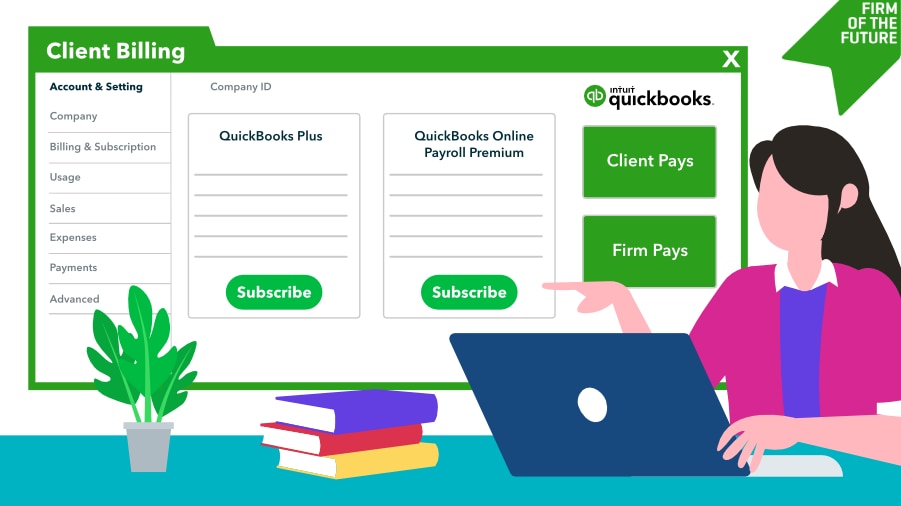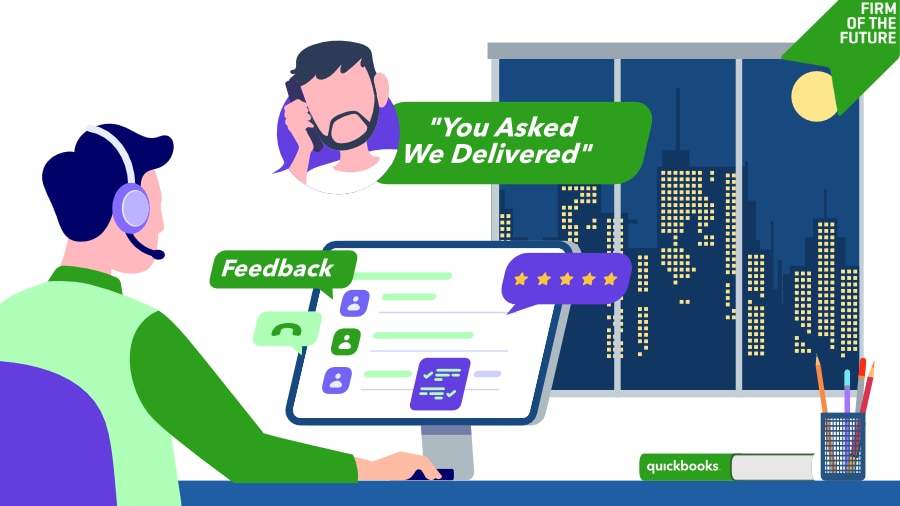Chart of Account templates
Let's talk about streamlining client setup. Setting up a chart of accounts (COA) for every new client can be rote and time consuming.
At the end of 2023, COA templates were added to QBOA to save your firm time and establish consistency across your clients. Here are three ways to help you make the most of COA templates:
- New client setup: If your firm has a specific way of setting up new clients, COA templates can be particularly useful. Create a template based on how your practice prefers to organize the COA, load the template into QBOA, and use them as necessary for new clients. Don't reinvent the wheel every time!
- Think about existing clients: In addition to new clients, you can also apply COA templates to existing clients. Applying a template adds new default accounts to your client's COA, but won't delete existing ones. If an account with the same name or number already exists, QuickBooks will flag it so it isn't added.
- You have options: You can build templates from scratch, customize ready-made product-based or service-based business templates, or import established templates you’ve already built from your computer or Google Sheets.
See how it works
Get more info
Split billing
You now have more flexibility and control over who pays for your clients' QuickBooks subscriptions through a new split billing feature. Through QBOA, you can now mix and match the billing options for each QuickBooks product based on what best suits your client and your firm.
This new customization will apply to existing and new clients (coming soon) and can help your firm standardize your monthly QuickBooks invoice without the complications of variable costs.
Here are four things to note about split billing:
- This is a QBOA feature. Clients cannot choose to use split billing on their own. If you will be changing the billing structure, be sure to communicate that with your clients.
- Before you transfer billing to your clients, if you haven't already, make your client the primary admin of their company file. When you initiate the process to transfer the billing to your client, they will be prompted to enter their payment information if this information is not already on file. Now that your client owns the billing for the subscription, they will be able to make changes directly in their QuickBooks Online product, including upgrading, downgrading, and canceling the subscription.
- The ability to split the billing per product may make it easier for your firm to recommend add-on QuickBooks products to your clients without having to manage the monthly billing and operations for subscriptions that include variable costs like Payroll, Payments, and Bill Pay.
- With the launch of this new feature, you'll see a major change in the Subscriptions and billing page in QBOA. We've moved things around to make it easier to manage all of your clients' subscriptions from a single tab, where you can filter your client list based on how their subscriptions are billed: accountant-billed, client-billed, or split-billed.
Find more information on split billing, including details on ProAdvisor pricing.
By integrating these new features into your daily operations, you can significantly enhance the efficiency and effectiveness of your accounting and bookkeeping services. Explore each feature and leverage them to suit your firm's and your clients' specific needs.