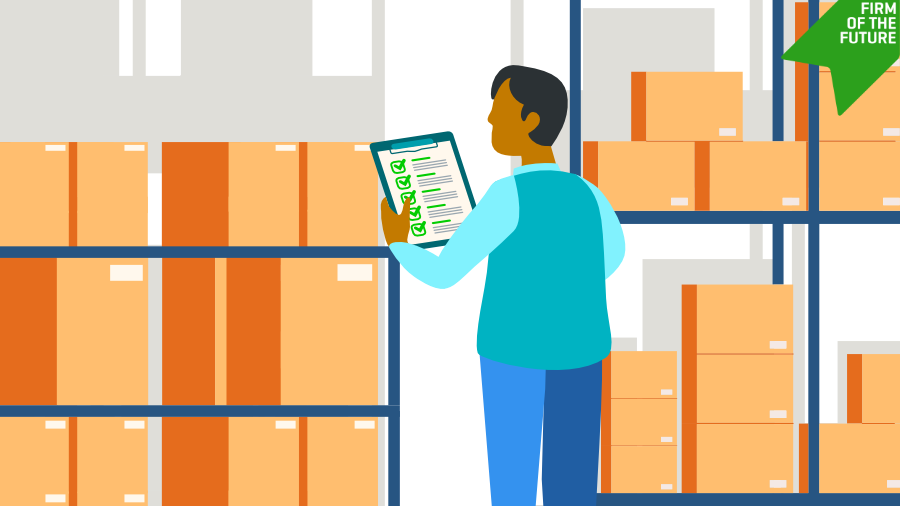Intuit QuickBooks Bill Pay updates for accountants
Intuit QuickBooks Bill Pay has launched
In September 2023, we launched Intuit QuickBooks Bill Pay**, a fully-integrated AP solution with QuickBooks Online to help streamline workflows when creating and paying bills. QuickBooks Bill Pay offers expert support and flexible pricing plans, including a Bill Pay Basic plan with 5 free standard ACH transactions per month** and no additional subscription fee (additional ACH payments: $0.50/transaction). You can also choose from additional paid plans to get more included standard ACH transactions per month, custom bill approval workflows, and predefined roles and permissions to empower your team.** Learn more about features, pricing, and benefits of QuickBooks Bill Pay here.
In April 2024, we launched the QuickBooks Bill Pay experience for accountants to support their accountant-billed clients’ AP needs and and in May 2024, enable accountants’ own firm to use QuickBooks Bill Pay Elite within their QuickBooks Online Accountant subscription. Learn more about features, available ProAdvisor Preferred Pricing, and benefits of QuickBook Bill Pay in QBOA here.
IMPORTANT! Changes to your Bill Pay powered by Melio experience
Bill Pay powered by Melio** is a legacy bill payment tool developed to integrate with QuickBooks Online. Bill Pay powered by Melio in QuickBooks Online has been discontinued for all users as of May 21, 2024. Note: if you or your clients have a personal Melio account—a third-party app, known as Melio Purple by some users—that account will not be impacted.
As part of this discontinuation of Bill Pay powered by Melio in QuickBooks Online, we have migrated over your vendor information (such as business name, address, and payment wallet) as well as your payment history into your or your client’s QuickBooks account. For more information on where to locate this data in QuickBooks, click here and look under “What information from Melio did you move over to QuickBooks and where do I find it.”
Important: If you have any recurring or future payments scheduled in Bill Pay powered by Melio, Melio will continue to pay them through June 18, 2024, after which they will automatically be canceled. You can choose to cancel the scheduled payments for your firm or your client within QuickBooks. If you or your client choose to sign up for QuickBooks Bill Pay on or after May 21, 2024, you can create new bills to be paid in QuickBooks Bill Pay. For steps on how to manually cancel these future payments, please click here and look under “What happens to any future/recurring payments scheduled to be executed/paid after May 21,2024.”
If you have any questions, please click here for frequently asked questions about the discontinuation of Bill Pay powered by Melio in QuickBooks Online.
Next steps
Below are the steps to take based on how you were using Bill Pay Powered by Melio:
1. If you were using Bill Pay powered by Melio for your accounting firm in QuickBooks Online Accountant, QuickBooks Bill Pay Elite is now available for your own firm usage in QuickBooks Online Accountant. As a Pro-Advisor, you are eligible for a $0 subscription to Bill Pay Elite along with 15% off transaction fees for Faster ACH and check payments (ProAdvisor Preferred Pricing).* With Bill Pay Elite for own firm usage, you can enjoy time-saving automations, from tracking and paying bills, to gathering business insights, all in QuickBooks Online Accountant. Plus with Bill Pay Elite, you will enjoy additional features such as no-fee ACH payments, unlimited 1099 filings, and custom roles and permissions to empower your team.**
For more information or to sign up for QuickBooks Bill Pay Elite for your own firm’s usage in QuickBooks Online Accountant, click here.
2. If you pay for your client’s QuickBooks Online subscription, you can help your client begin the application process for QuickBooks Bill Pay in QuickBooks Online Accountant.
You now have the option to add QuickBooks Bill Pay for your accountant-billed clients in QuickBooks Online Accountant to streamline how you and your clients pay bills, all in one place. Your clients will need to complete a short application process to subscribe to QuickBooks Bill Pay. With QuickBooks Bill Pay you can customize your client’s AP services with tools, features, and controls designed to meet their unique business needs. Simply go to the Subscription & Billing page within QuickBooks Online Accountant (QBOA), and select Add Bill Pay under Client Actions to start the subscription process. Plus, as a ProAdvisor, you will enjoy 30% off the subscription costs and 15% off transaction fees (ProAdvisor Preferred Pricing).*
To learn more about how to sign up for QuickBooks Bill Pay via QuickBooks Online Accountant click here.
3. If your client pays for their own QuickBooks Online subscription, they can apply for QuickBooks Bill Pay on their own, but you can also recommend a Bill Pay plan to them.
If you have a direct-billed client (we bill your client for their QuickBooks Online subscription), your client is not eligible for ProAdvisor Preferred Pricing. However, you can recommend any available Bill Pay plan in QuickBooks Online Accountant to your client. Your client will need to sign up themselves in QuickBooks Online.
To recommend a plan to your client, log into QuickBooks Online Accountant and follow the steps below:
- Go to settings (insert gear icon)
- Select Subscriptions and Billing and select Client-Billed Subscriptions.
- For your client, select Client Actions and then Add Bill Pay.
If you need more sign up instructions, click here.
Key dates to remember
May 21, 2024
- Customers and accountants impacted by the discontinuation of Bill Pay powered by Melio will receive a final email and in-product notice.
- In product, they will no longer see Bill Pay Powered by Melio. Starting on this date, accountants and customers can apply to sign up for a QuickBooks Bill Pay plan. To view options:
- QuickBooks Bill Pay for direct bill clients
- QuickBooks Bill Pay for accountant-billed clients and Bill Pay for firm usage
June 18, 2024
- All recurring payments and future payments scheduled to be paid on or after this date will be canceled.
- For questions about payment history, you can contact Melio support at paymenthistory@qbousers.meliopayments.com. Please provide Melio support with the same email address you use for your QuickBooks Online account.
New QuickBooks Bill Pay features
Assign Firm Users Role-Based Access And Controls to Client’s Books in QuickBooks Online Accountant
Now you can assign firm users role-based access and permissions in QuickBooks Online Accountant to your clients’ books to keep the right information and functionality in the right hands. Easily separate roles and delegate tasks across QuickBooks, including in QuickBooks Bill Pay, so you can confidently manage services like bill pay, accounts payable, accounts receivable and more.
First, you will select the pre-defined or customized role for access to the firm. Next, you’ll assign predefined roles for client access. Relevant roles for QuickBooks Bill Pay include Bill Payer, Bill Approver, and Bill Clerk. To save you time, you can bulk assign a firm user the same role across many clients or assign the same firm user different roles for different clients. Learn more from this In The Know Episode: Role Based Access and Controls for Clients or this How To Video.
Bill Pay resources, help articles, and how to videos
Help articles and videos:
Switching from Melio to QuickBooks Bill Pay FAQ
Learn about QuickBooks Bill Pay for QuickBooks Online
How to add QuickBooks Bill Pay to your clients’ QuickBooks Online Accountant subscription
How to set up user roles in QuickBooks Online Accountant (video)
Plan details and pricing:
Accountant Billed Clients & Bill Pay for Firm Use
Client Billed or QuickBooks Online Customers
Care support:
Have additional questions, you can contact our support team by going to the Help Menu in QuickBooks Online Accountants, or call us at 1-888-333-3451.
Have ideas for how we could improve? Send us your feedback.
Disclaimers
*Offer
ProAdvisor Preferred Pricing - ProAdvisor Client Discount
FOR QUICKBOOKS ONLINE ACCOUNTANT CUSTOMERS WHO TAKE ADVANTAGE OF THE 30% OFF QUICKBOOKS BILL PAY SUBSCRIPTION WITH PROADVISOR PREFERRED PRICING - PROADVISOR DISCOUNT OFFER
Eligibility: This offer is eligible to accounting firms who register or have registered for QuickBooks Online Accountant (“QBOA”) and use the ProAdvisor Discount option (“QBOA Customer”) to subscribe to QuickBooks Bill Pay (“Bill Pay”) for the QBOA Customer’s client. The ProAdvisor Discount invoicing option means that the QBOA Customer agrees to pay for Bill Pay subscription fees.
Pricing: Eligible QBOA Customers will be entitled to the following discounts for their clients:
- 30% off the then-current monthly subscription price of QuickBooks Bill Pay
- 15% off the then-current per transaction fee for: (i) Standard ACH payments over monthly allotments (allotments may vary); (ii) Payments by check; and (iii) Faster ACH payments
Discount and list price subject to change at any time at Intuit’s sole discretion. All prices are quoted without sales tax.
Offer Terms: To be eligible, Bill Pay subscriptions must be entered through the ProAdvisor Discount. The discount is valid only for the named individual or company that registered for the Bill Pay subscription and cannot be transferred to another client, individual, or company. Cannot be combined with any other Intuit offer. Offer valid for a limited time only, only in the U.S., and is non-transferable. Terms, conditions, pricing, special features, and service and support options subject to change without notice.
Billing: The QBOA Customer's account will automatically be charged on a monthly basis until the Bill Pay subscription is transferred or canceled. The first billing date will be prorated and deferred to the next existing QBOA billing date (“Existing Billing Date”), unless Bill Pay enrollment is on the same date as the Existing Billing Date, in which case the full monthly cost will be charged upon enrollment. To remove a Bill Pay subscription from the ProAdvisor Discount and transfer billing to a client, go to Account & Settings > Billing & Subscription in QBOA, select the client, and select “Transfer billing to client” for QuickBooks Bill Pay. Transfer of the billing for the subscription will become effective at the end of the monthly billing period and then the client will be responsible for the then-current list price of all future monthly subscription fees. You will not receive a prorated refund. Transfer of the billing for the subscription will not terminate the QBOA Customer’s user rights. For more information on managing user rights or deleting clients, please see here.
ProAdvisor Preferred Pricing - ProAdvisor Firm Discount
FOR QUICKBOOKS ONLINE ACCOUNTANT CUSTOMERS WHO TAKE ADVANTAGE OF THE FREE QUICKBOOKS ELITE BILL PAY SUBSCRIPTION WITH PROADVISOR PREFERRED PRICING - PROADVISOR DISCOUNT OFFER
Eligibility: This offer is eligible to accounting firms who register or have registered for QuickBooks Online Accountant (“QBOA”) and use the ProAdvisor Discount option (“QBOA Customer”) to subscribe to QuickBooks Bill Pay (“Bill Pay”) for the QBOA Customer’s firm. The ProAdvisor Discount invoicing option means that the QBOA Customer agrees to pay for Bill Pay subscription fees.
Pricing: Eligible QBOA Customers will be entitled to the following discounts for their firm:
- Free subscription to QuickBooks Bill Pay Elite
- Free standard ACH payments
- 15% off the then-current per transaction fee for: (i) Payments by check; and (ii) Faster ACH payments
Discount and list price subject to change at any time at Intuit’s sole discretion. All prices are quoted without sales tax.
Offer Terms: To be eligible, Bill Pay subscriptions must be entered through the ProAdvisor Discount. The discount is valid only for the named individual or company that registered for the Bill Pay subscription and cannot be transferred to another client, individual, or company. Cannot be combined with any other Intuit offer. Offer valid for a limited time only, only in the U.S., and is non-transferable. Terms, conditions, pricing, special features, and service and support options subject to change without notice.
Billing: The QBOA Customer's account will automatically be charged on a monthly basis until the Bill Pay subscription is canceled. The first billing date will be prorated and deferred to the next existing QBOA billing date (“Existing Billing Date”), unless Bill Pay enrollment is on the same date as the Existing Billing Date, in which case the full monthly cost will be charged upon enrollment. To cancel your Bill Pay subscription, go to Account & Settings > Billing & Subscription in QBOA, and select “Cancel” for QuickBooks Bill Pay. Cancellation will become effective at the end of the monthly billing period. You will not receive a prorated refund.
**Product Information
QuickBooks Bill Pay product features and availability subject to change. QuickBooks Bill Pay account subject to eligibility criteria, credit, and application approval. Subscription to QuickBooks Online Accountant required. Money movement services are provided by Intuit Payments Inc., licensed as a Money Transmitter by the New York State Department of Financial Services. For more information about Intuit Payments' money transmission licenses, please visit https://www.intuit.com/legal/licenses/payment-licenses/.
Bill Pay services powered by Melio with funds held by Evolve Bank & Trust or J.P. Morgan (members of the FDIC and the Federal Reserve). Melio is a registered trademark of Melio LTD Corporation.
**Features
Standard ACH: Transaction fees apply for ACH payments over the monthly allotted amount included in QuickBooks Bill Pay Basic and Premium plans. Limits may apply on total number and amount of payments.
User Roles and Approval Workflows: Only available in QuickBooks Bill Pay Elite. Not available for QuickBooks Online Simple Start customers.
Unlimited 1099 E-File: Create and e-file unlimited 1099-MISC and 1099-NEC forms in QuickBooks Online. 1099 forms are e-filed only for the current filing year and for payments recorded in QuickBooks Online to your vendors or contractors. Excludes state filings; please check with your state agency on any state filing requirements. If you have the QuickBooks Bill Pay Basic plan, 1099 e-filing services will be charged at the standard 1099 E-File Service pricing.
Recommended for you
Get the latest to your inbox
Get the latest product updates and certification news to help you grow your practice.
Thanks for subscribing.
Relevant resources to help start, run, and grow your business.