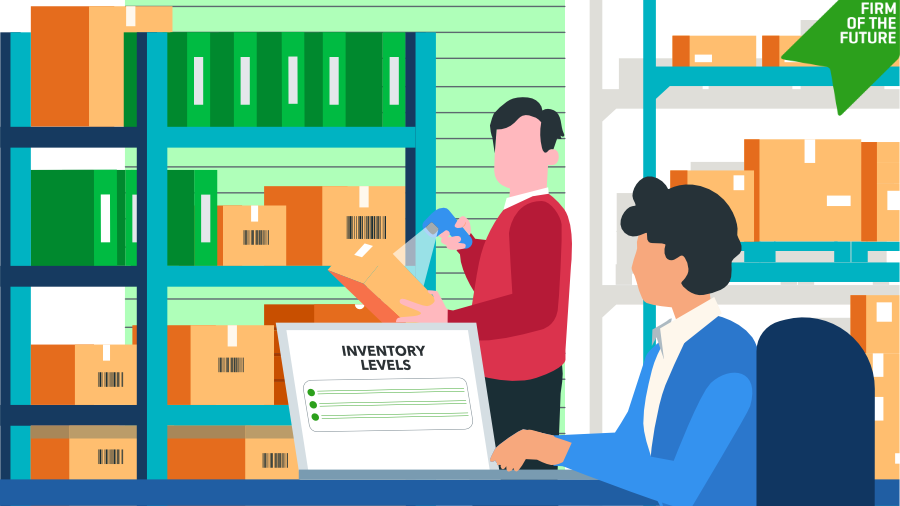When QuickBooks Online was created around the year 2000, it was launched to cater to service-based businesses, not product-based industries such as manufacturing. But time, technology, and the evolution of the internet have changed that. It’s worth looking into again.
Before we dive into what features QuickBooks Online can do with inventory, let's first establish some definitions of inventory management that will help set the stage for the ideal workflows QuickBooks Online can handle well. This will also give us some guidance to look for additional solutions that could tackle the tasks and workflows that can’t be performed in QuickBooks Online.
Match the client’s workflow
It’s always a good idea to understand what the client’s workflows are to ensure that the technology they are using can be mirrored. This first piece is critical to recommending where they do what so that inventory is tracked and accounted for.
Not tracking at all (the gut feel)
Maybe, just maybe, actually accounting for the specific quantities isn’t the best use of time for the client. Perhaps the amount of products they buy is insignificant, and the efforts to count, track, and manage the inventory indicates “the juice isn’t worth the squeeze.” After all, if you could go down to the store and buy a carton of orange juice, is it really worth making it yourself? That is a question worth investigating.
How big is the inventory part of their business? Would knowing how much they buy, store, and sell individual items be useful to them or you? If the answer is “no” to any of these questions, you might just be looking at the expense of all purchases, and then making adjustments for the end of year if there are quantities on hand.
Periodic Inventory
Accountants know these businesses want to account for their cost of goods, but not on a daily basis. They don’t need to know the quantities on hand at any given time. So what will usually occur here is that they will purchase inventory and put it into their inventory asset account. Then, periodically on a monthly or quarterly basis, count what they have and make an adjustment to the cost of goods sold (COGS) or expenses. In this case, they may be tracking individual SKUs if they feel it would be worthwhile, but mostly they want the reduction of inventory by sales to show up as a cost.
Perpetual inventory
This is where each item’s quantity and its cost is tracked daily. The ordering, purchasing, and receiving of inventory from vendors will be tracked, as well as the ordering and sales to customers on a per item basis. This is the most labor intensive workflow, but will ultimately give the most robust reporting to be able to look back and make business decisions.
Perpetual Inventory is just the beginning. There are countless (see what I did there) options when it comes to business practices in terms of inventory tracking. I like to group these into three main categories:
- I Buy Stuff, I Sell the Stuff (reseller of goods)
- I Buy Stuff, I Build Stuff, I Sell Different Stuff (manufacturing)
- I Buy Stuff, I store Stuff in Different Places, I Build Stuff (warehousing and distribution)
The “I Buy Stuff, I sell Stuff” method is the easiest perpetual inventory situation to track. The basic idea is that your client is a reseller of goods. Think of a retail establishment that buys goods, receives them, and puts those exact goods on the shelf for customers to buy. This type of situation is worthwhile to know how much they’ve purchased and how long it sits on the shelf before sold to their customer. This type of tracking reveals a lot more options and opportunities to the business owner, such as gross profit margins, inventory turnover, and reorder points.
The other two categories of inventory management introduce several workflows that will be key to know with building stuff, ordering stuff to make other stuff, finding your stuff, and forecasting where your stuff will need to be at any given time. It’s a veritable rabbit hole of inventory management!
What can be handled in QuickBooks Online
Let’s see where QuickBooks Online can fit into this equation. Matching your client’s workflows to mirror what happens in QuickBooks is key.
If the client does not currently track inventory in the real world, the “gut feel” approach or even the periodic inventory method is perfectly fine and handled well in Quickbooks. However, if your client is counting on (see I did it again) perpetual inventory, the “I Buy Stuff, I Sell Stuff’ type of business or reseller model is the best fit for tracking in QuickBooks Online.
QuickBooks Online has basic ordering and purchasing workflows (Purchase Order to Bill - Estimate to Invoice) to be able to receive and sell individual quantities. Reorder points and assigning SKU#s assist in tracking and planning to ensure stock levels. Cost is accounted for on a First In/First Out (FIFO) basis.
Which version of QuickBooks Online to choose for inventory tracking?
QuickBooks Online Advanced and Plus offer the same level of inventory management functionality, but Advanced offers additional features that may help streamline your workflows. It allows for:
- Mass editing and adding of items with spreadsheet sync.
- Approval workflows for Purchase orders and Bills.
- Enhanced User Roles and Permissions.
The magic of additional QuickBooks products
QuickBooks Time included with QuickBooks Online Payroll is an ideal workforce solution. Tracking employee time through geo-fencing means your employees can clock in and out simply by walking in and out of the door. Time cards seamlessly sync to payroll, and with the auto payroll feature, payroll is done.
QuickBooks Payments saves so much time—and time is money! Your clients can send invoices that can be paid online, send payment links, set up recurring payments, and take mobile payments, all the while tracking inventory through the sales process. Billing and bookkeeping are done at the same time. Once the payment is processed, the payment is recorded, deposited, and reconciled automagically (yes, pun intended).
QuickBooks Bill Pay is where some really interesting magic happens. With the new QuickBooks Business Network, one of the largest B2B networks, QuickBooks users can send invoices to their customers, and Quickbooks automatically creates the appropriate bill in the other business’ instance of QuickBooks. Paying the bill is easy through ACH, and you're already set up for 1099s at year-end.
However, before you go leaping for joy that QuickBooks Online is the tool for tracking inventory, there are four key inventory tracking features that aren’t currently in the product:
- Sales Orders: The ability to special order, receive customer deposits, and reduce available quantities.
- Item Receipts: Receiving transaction to record the receipt of inventory, and where the bill for the inventory is a separate event. If you want these two events as separate transactions, it’s not an option.
- Inventory Assemblies: Combining raw materials into a finished good.
- E-commerce: Adding additional complexities to all areas of inventory management. At School of Bookkeeping, we have held a series of workshops focusing on these e-commerce fundamentals that discusses many of these questions.
If you need additional functionality other than what is mentioned above, you will be moving down the envious road of looking for the right third-party application. We have some recommendations based on key advanced Inventory workflows on our blog, as well as some video resources on our Advanced Inventory page.
Summing it up
One person’s tracking inventory is not another’s warehouse management. QuickBooks Online offers the ability to track on-hand quantities as a way to calculate gross profit of inventory, but it’s best suited as an after-the-fact system rather than anything forward-facing.
For those types of tools and features, you can best augment your business with a specific tool, while still feeding the financial impact into your accounting system in a way that ideally wouldn’t impact the core functionality and workflows you still handle in QuickBooks.