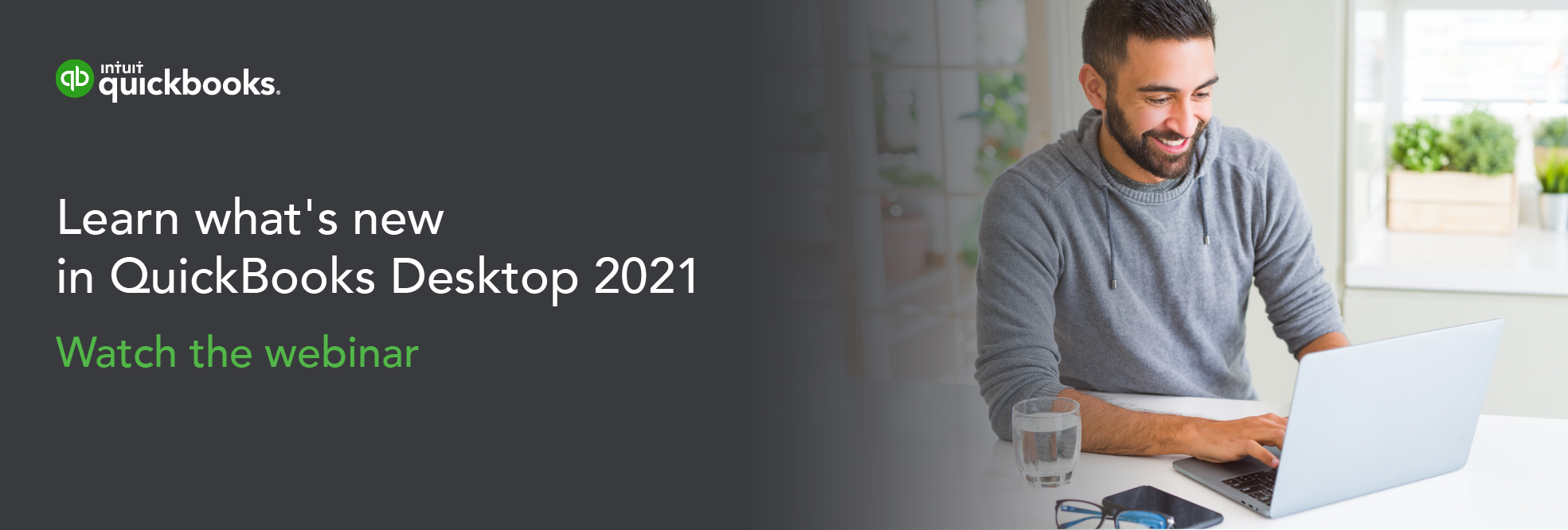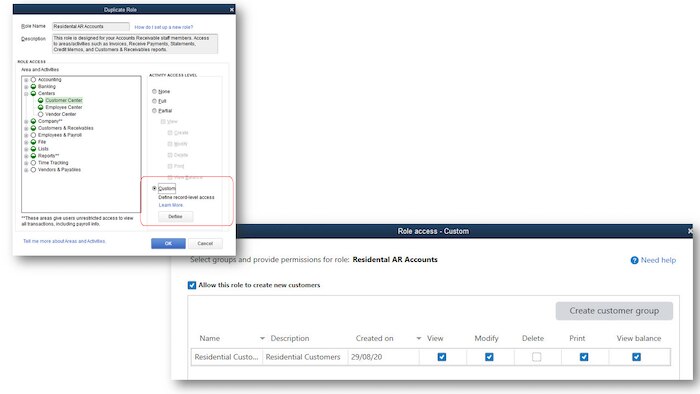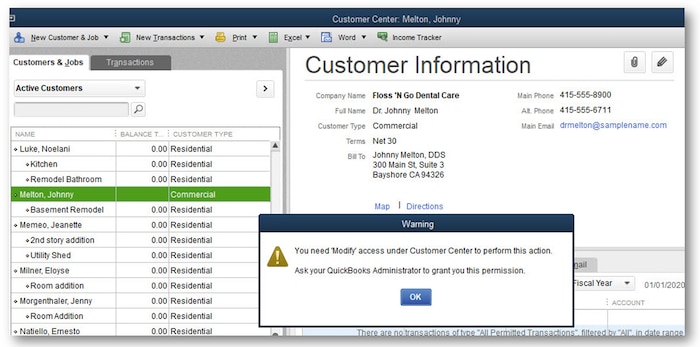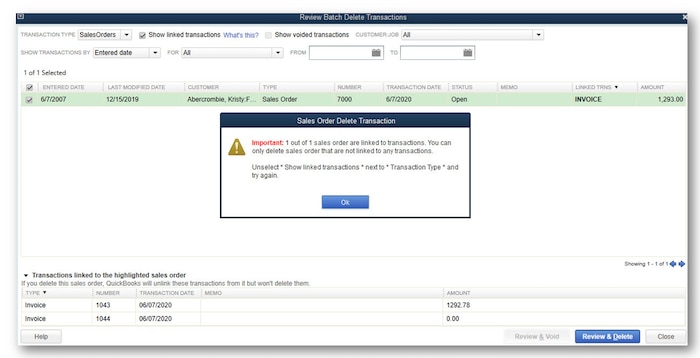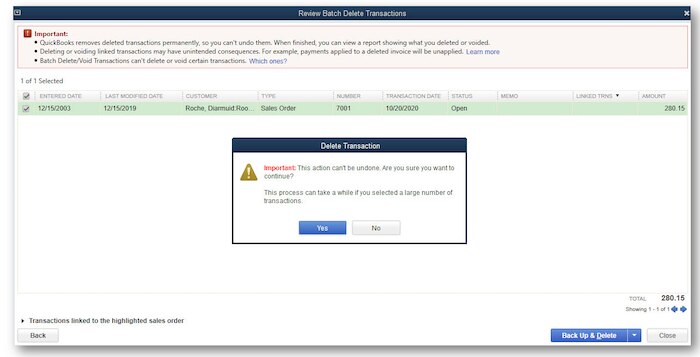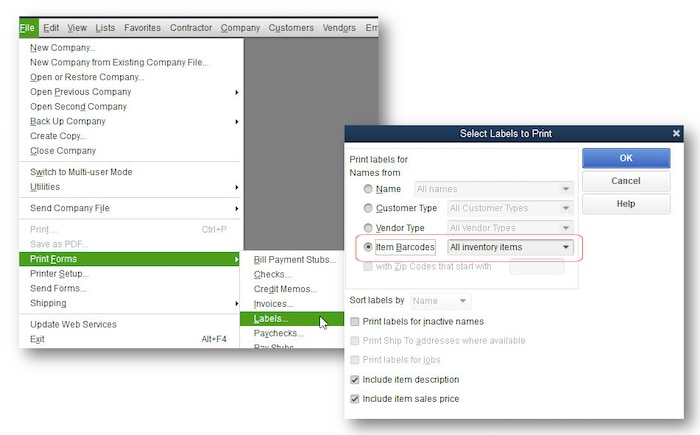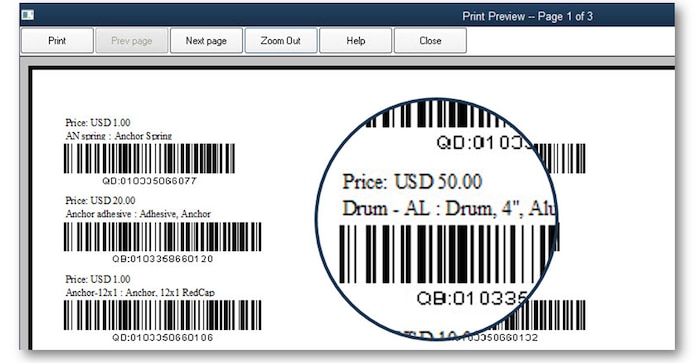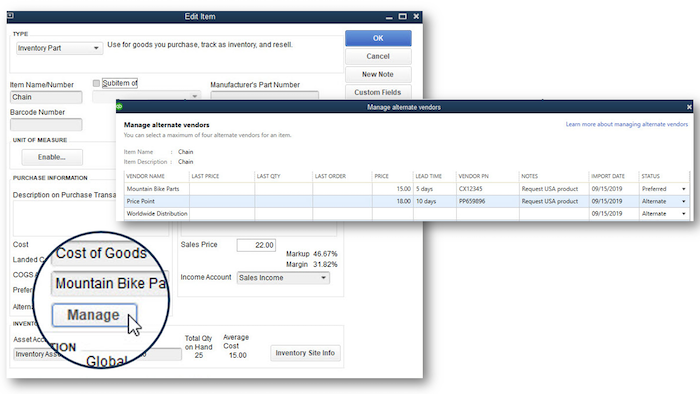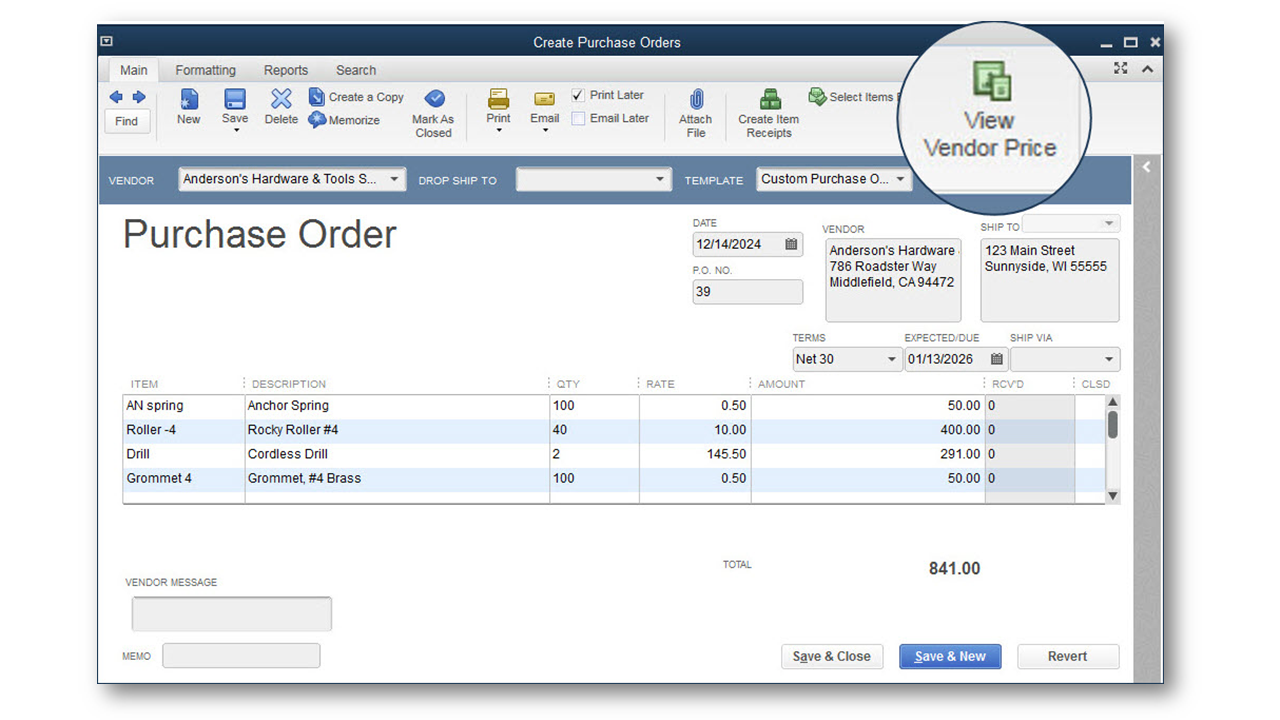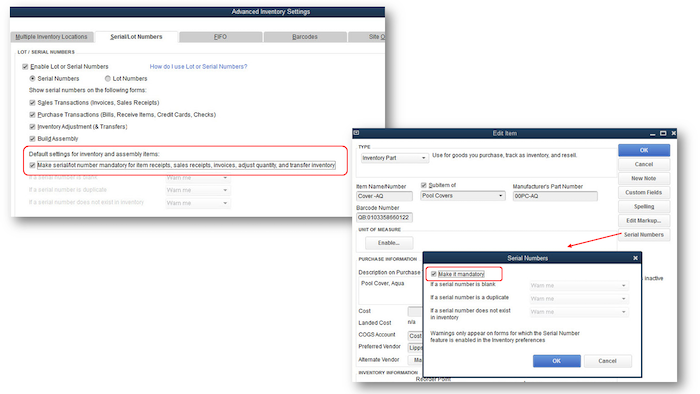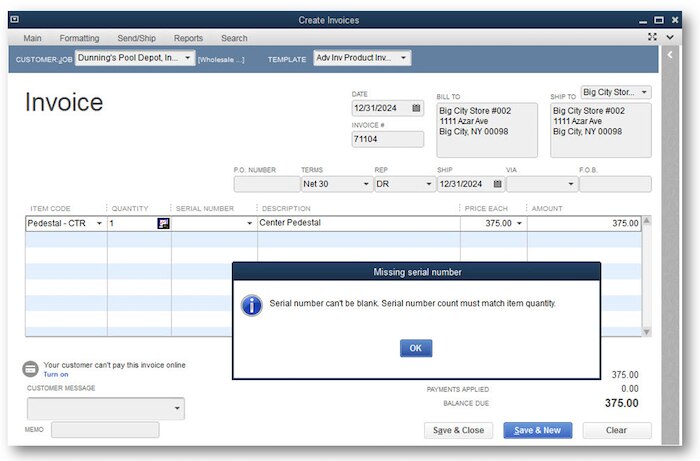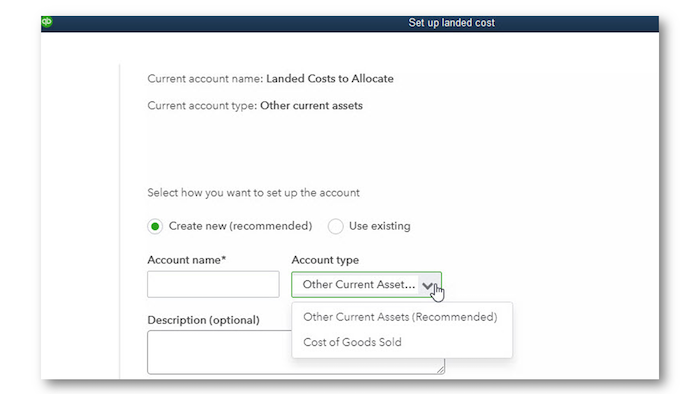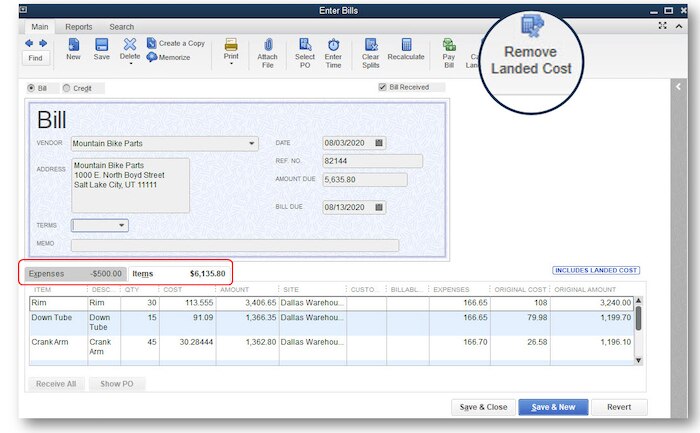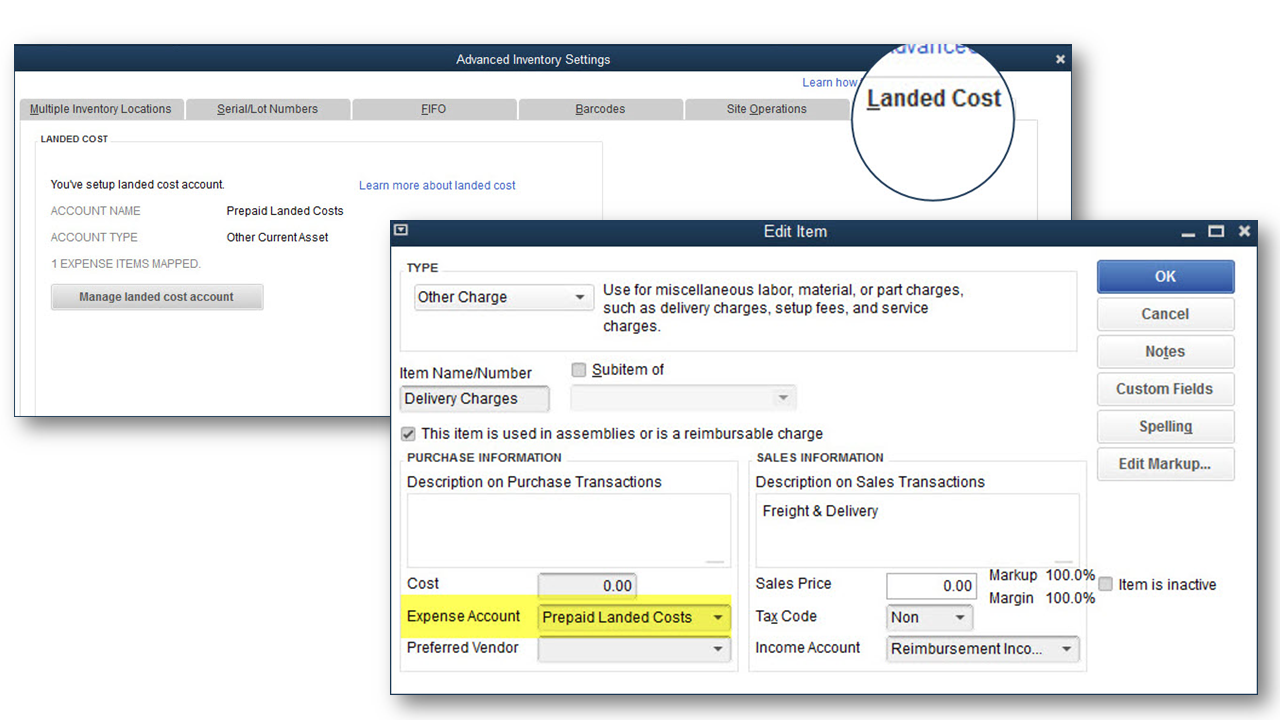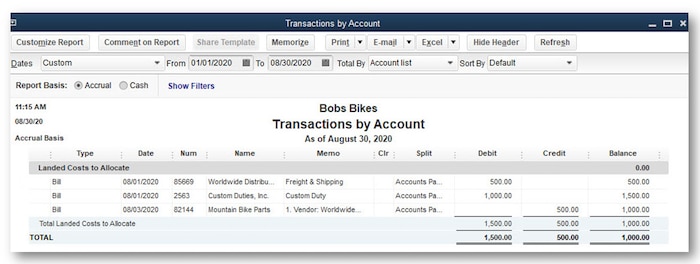QuickBooks® Desktop Enterprise 21.0 includes new and improved features that benefit the business with more complex needs. Click on the banner above to watch the QuickBooks Desktop webinar; you’ll need to register (even though it may show a date in the past for the webinar; once you’re registered, you can watch the webinar). This article is the second article in a three-part series; be sure to read:
- QuickBooks Desktop 2021: Improved productivity
- QuickBooks Desktop 2021: Improved functionality with connected services
- QuickBooks Desktop 2021: Guide to new and improved features – includes all three articles.
IMPROVED! Data level permissions
Included with: QuickBooks Desktop Enterprise 21.0 Platinum and Diamond subscription.
Accessible: See detailed steps that follow. User Roles are modified to include restrictions. Users are then assigned to those specific roles.
Features: Customize user access to view, edit, or delete from a specific group of customers, vendors, and data they are responsible for. Improve security and confidentiality by limiting user access to only the specific data, transactions, and reports they are responsible for.
Detailed steps for implementing improved data level permissions:
- Log into the file as the Admin user. From the menu bar, select Company > Users > Setup Users and Roles and select the Roles tab. Edit an existing role, or create a custom role. For this article, I will edit an existing role.
- Select the Accounts Receivable role, and choose on the right to Duplicate.
- Type a Role Name, with an optional Description for detailing the restriction(s).
- In Role Access, click on Centers, and in this example, click on Customer Center.
- In Activity Assess Level, click Custom and then Edit.
- If no Customer Groups exist, create a customer group. More details can be found in this article. Optionally, in the top left, you can select to “Allow this role to create new customers,” and then choose to permit the assigned users of this role to View, Modify, Delete, Print, or View Balance.
In these images, a Residential AR Accounts role is being created and assigned to the Residential Customers group. This same functionality is also permitted for working with Vendor groups.